You can download content from the Web using DesignCenter Online and use it in your drawings.
Browse for Content
When you use the Category Listing view, you can click the folders in the left pane to view their contents. These folders may contain other folders.
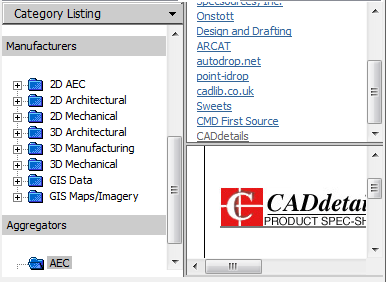
When you click a folder or an item inside a folder, the contents are displayed in the Content area. When you click a block, graphical and descriptive information about the block is displayed in the preview area.
Search for Content
When you search for online content with DesignCenter Online, you can query items with Boolean and multiple-word search strings in the Search view. You can access Search by clicking the magnifying glass or by choosing Search from the drop-down heading at the top of the left pane.
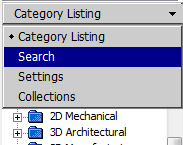
Control the Number of Categories and Items in a Page
By using the Settings view, you can control how many categories or items are displayed on each page in the content area as a result of a search or folder navigation.
Collections
You can choose the type of content to navigate and search. In the Collections pane, you can specify the content types that are displayed each time you open DesignCenter Online. For example, if you use architectural blocks in your drawings, you select collections that contain architectural items. Once you make your selection, categories that you specified are displayed.
Download Content
To download content from the Web, locate the folder containing the content that you want to use. Then, click a thumbnail image of the content in the content area. The content is displayed in the preview area along with information about the content. You can drag the block directly from the preview area into a drawing or tool palette, or you can save it to your computer to be used later.