Use the same techniques you use to create polylines to create a polysolid object.
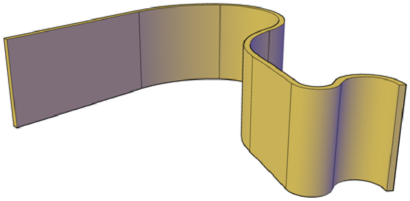
The POLYSOLID command provides a quick way to draw 3D walls. A polysolid is like an extruded, wide polyline. In fact, you can draw polysolids the same way that you draw a polyline, using both straight and curved segments. Unlike extruded polylines, which lose any width properties upon extrusion, polysolids retain the width of their line segments.
You can also convert objects such as a line, 2D polyline, arc, or circle to a polysolid.
Polysolids are displayed as swept solids in the Properties palette.Polysolid Creation Options
Use the following options to control the size and shape of the polysolids you create:
- Create arced segments. Use the Arc option to add curved segments to the polysolid. The profile of a polysolid with curved segments remains perpendicular to the path.
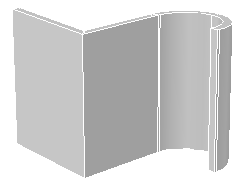
- Create a polysolid from a 2D object. Use the Object option to convert an object such as a polyline, circle, line, or arc to a polysolid. The DELOBJ system variable controls whether the path (a 2D object) is automatically deleted when you create a polysolid.
- Close the gap between the first and last points. Use the Close option to create a connecting segment.
- Set the height and width. Use the Height and Width options for the POLYSOLID command. The values you set are stored in the PSOLWIDTH and PSOLHEIGHT system variables.
- Set where the object is drawn in relation to the specified points. Use the Justification option to place the path of the polysolid to the right, to the left, or down the center of the points you specify.