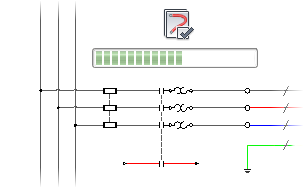Real-Time Error Checking
Although AutoCAD Electrical checks for duplicated schematic component reference designations and wire numbers during the insert or edit process, you have the option of displaying the warning in real time. Real-time error checking is enabled by default in the Project Properties  Project Settings tab.
Project Settings tab.
If you enter an existing component tag/wire number during the insert/edit process, a warning dialog box displays. This alerts you of the duplication and suggests alternative tag names based on the user-defined format. You can select whether to use the duplicated tag or use a new tag that is suggested (or you can type in a new tag).
An error log file is created for every project if you chose to display the real-time warnings. The real-time warning is saved in the log file named "<project_name>_error.log" and is saved in the User subdirectory. If a log file exists, the new content is added to the same file. A blank line separates one error record from another.
About the .wdn file
The .wdn file is a text file used specifically for auditing terminals. Terminal numbers listed in this file are not checked for duplication. Use wildcards to exclude a range of terminals for duplication checking such as all terminals with a tag name starting with "T" and with terminal number "1." AutoCAD Electrical searches for the <project_name>.wdn file in the same folder as the project definition file (*.wdp). If <project_name>.wdn is not found, AutoCAD Electrical looks for the default.wdn file in the project folder, C:\Users\{username}\Documents\Acade {version}\AeData\Proj\.
The default .wdn file contains the terminal number filters GND, PE, and E. They are ignored when checking for duplication and are not listed in the Electrical Audit report.
Wire Error Checking
The Check/Repair Gap Pointers utility verifies that the invisible Xdata pointers on both sides of a wire gap/loop are valid. If not, appropriate pointers are established.
The Check/Trace a Wire utility troubleshoots problems with unconnected or shorted wires and invalid wire crossing gap pointers.

The Drawing Audit tool detects and fixes problems related to wires and wire numbers in the active project and displays a report of them. Choose from the options available:
- Wire segments linked through wire crossing gap pointers
- Clean up incorrect wire number and color/gauge label pointers
- Locate and erase zero length wires
- Show all valid wire segments by having each outlined in temporary graphics.
Electrical Audit
Use this tool to identify and clean up some types of problems that affect an AutoCAD Electrical drawing. The Electrical Audit tool displays a report of detected problems for the active project. You can save this file for reference or surf the file to view and correct the errors.
When you run Electrical Audit, a progress bar shows the progress of the audit process. Once the audit is complete, a text box displays the total number of errors found. The Details option lists the detected problems. You can go to the location of an error within the project and correct the error.