Displays a list of the layers in the drawing and their properties.
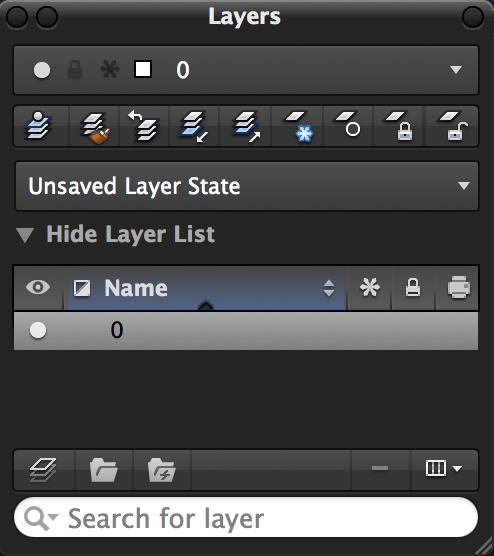
Summary
You can add, delete, and rename layers, change their properties, set property overrides for layout viewports, or add layer descriptions and apply changes in realtime.
When switching layouts or when activating a viewport on named (paper space) layout, the Layers palette is updated and displays the current state of the layer properties in the current space.
List of Options
The following options are displayed.
Layer Drop-down
Displays the current layer and its color, along with some of its common properties. Click the drop-down list to adjust a layer’s On/Off, Lock/Unlock, or Thaw/Freeze state. You can also select a layer to set it current.
Toolbar
- Make Current
-
Sets the current layer to that of a selected object. (See LAYMCUR command)
- Layer Match
-
Changes the layer of a selected object to match the destination layer. (See LAYMCH command)
- Previous Layer
-
Undoes the last change or set of changes made to layer settings. (See LAYERP command)
- Isolate Layer
-
Hides or locks all layers except those of the selected objects. (See LAYISO command)
- Unisolate Layer
-
Restores all layers that were hidden or locked with the LAYISO command. (See LAYUNISO command)
- Freeze Layer
-
Freezes the layer of selected objects. (See LAYFRZ command)
- Layer Off
-
Turns off the layer of a selected object. (See LAYOFF command)
- Lock Layer
-
Locks the layer of a selected object. (See LAYLCK command)
- Unlock Layer
-
Unlocks the layer of a selected object. (See LAYULK command)
Unsaved Layer State
Shows the current layer state in the drawing.
Add New Layer State
Opens the Add New Layer State dialog to create a new layer state in the drawing.
Manage Layer States
Opens the Layer State Manager dialog to manage all the layer states in the drawing.
Show/Hide Layer List
Displays or hides the Layer list which you use to modify the properties of the layers in the current drawing.
Layer List
Displays the layers and layer groups in the current drawing and their properties.
Click in the columns for a layer to change its properties.
- Status
-
Indicates the status of the layer: layer in use, empty layer, or current layer.
- Object Selection
-
Indicates if the layer is assigned to an object that is currently selected. Objects must be selected when no command is active.
- Visibility
-
Indicates if the layer is on and off. When a layer is on, it is visible and available for plotting. When a layer is off, it is invisible and not plotted, even if Plot is on.
- Description
-
Text string that describes the layer.
- Color
-
Displays the color associated with the layer. Clicking the color name displays a drop-down list with the standard colors. Choose Select Color at the bottom of the drop-down list to display the Color Palette dialog box.
- Name
-
Displays the name of the layer.
Press Fn-F2 to enter a new name or click over the name when the layer is highlighted.
- Freeze
-
Indicates if the layer is frozen or thawed.
Layers can be frozen in all layouts and viewports, including the Model layout. You can freeze layers to speed up ZOOM, PAN, and many other operations; improve object selection performance; and reduce regeneration time for complex drawings.
Objects on frozen layers are not displayed, plotted, hidden, or regenerated.
Freeze the layers you want to be invisible for long periods. If you plan to switch visibility settings frequently, use the On/Off property to avoid regenerating the drawing. You can freeze a layer in all viewports, in the current layout viewport, or in new layout viewports as they are created.
- Lock
-
Indicates if the layer is locked or unlocked. Objects on a locked layer cannot be modified.
- Lineweight
-
Displays the lineweight associated with the layer. Clicking the lineweight name displays a drop-down list with the available lineweights.
- Linetype
-
Displays the linetype associated with the layer. Clicking the linetype name displays a drop-down list with the loaded linetypes. Choose Other at the bottom of the drop-down list to display the Select Linetype dialog box.
- Transparency
-
Controls the visibility of all objects on the selected layer. When transparency is applied to individual objects, the objects’ transparency property overrides the transparency setting of the layer. Drag the slider to adjust the transparency of objects on the layer.
- Plot (Print)
-
Indicates if the objects on layer should be plotted or not.
If you turn off plotting for a layer, the objects on that layer are still displayed. Layers that are off or frozen are not plotted, regardless of the Plot setting.
- Plot Style
-
Displays the plot style associated with the layer. If you are working with color-dependent plot styles (the PSTYLEPOLICY system variable is set to 1), you cannot change the plot style associated with a layer. Clicking the plot style name displays a drop-down list with the available plot styles.
- New VP Freeze
-
Freezes the layer in new viewports created on a named (paper space) layout.
For example, freezing the DIMENSIONS layer in all new viewports restricts the display of dimensions on that layer in any newly created named layout viewports but does not affect the DIMENSIONS layer in existing viewports. If you later create a viewport that requires dimensions, you can override the default setting by changing the current viewport setting.
- VP Freeze (not available on the Model layout)
-
Freezes the layer in the current named (paper space) layout viewport. You can freeze or thaw layers in the current viewport without affecting layer visibility in other viewports.
VP Freeze overrides the Thaw setting for a layer in the drawing. That is, you can freeze a layer in the current viewport if it's thawed in the drawing, but you can't thaw a layer in the current viewport if it's frozen or off in the drawing. A layer is not visible when it is set to Off or Frozen in the drawing.
- VP Color (not available on the Model layout)
-
Sets an override for the color associated with the selected layer for the active named (paper space) layout viewport.
- VP Lineweight (not available on the Model layout)
-
Sets an override for the lineweight associated with the selected layer for the active named (paper space) layout viewport.
- VP Linetype (not available on the Model layout)
-
Sets an override for the linetype associated with the selected layer for the active named (paper space) layout viewport.
- VP Transparency (not available on the Model layout)
-
Sets an override for transparency associated with the selected layer for the active named (paper space) layout viewport.
- VP Plot Style (not available on the Model layout)
-
Sets an override for the plot style associated with the selected layer for the active named (paper space) layout viewport. Override settings are not visible in the viewport or plotted when the visual style in the drawing is set to Conceptual or Realistic. If you are working with color-dependent plot styles (the PSTYLEPOLICY system variable is set to 1), you cannot set a plot style override.
Layer List - Column Heading Label Shortcut Menu
- Display All Layer Colors
-
Toggles the display of the White color swatch in the Color column of the Layer list.
- Optimize All Columns
-
Changes the width of all columns to maximize display of the column content.
- Optimize Column
-
Changes the width of a column to maximize display of the column content.
- Restore All Columns to Defaults
-
Restores all columns to their default display and width settings.
Layer List - Layer Item Shortcut Menu
- Make Active
-
Sets the selected layer as the current layer. (See CLAYER system variable)
- Layer Status
-
Toggles the Freeze, Lock, Freeze in New Viewports, or Prints layer status of the selected layers. The Isolate option isolates the selected layers in the drawing. All layers except those selected, are turned off and locked. (See LAYISO command)
- Remove Viewport Overrides For (not available on the Model layout)
-
Removes the layer property overrides assigned to all layers in the drawing or only for the selected layers in the current viewport only or in all viewports.
- Rename
-
Renames the selected layer.
- Delete
-
Deletes the selected layer from the drawing. You can delete only unreferenced layers. Referenced layers include layers 0 and DEFPOINTS, layers containing objects (including objects in block definitions), the current layer, and xref-dependent layers.
Note: Be careful about deleting layers if you are working on a drawing in a shared project or one based on a set of layering standards. - Duplicate Layer
-
Creates a new layer based on the selected layer. The new layer inherits all properties and statuses of the selected layer.
- Combine with Layer
-
Displays the Choose a Layer dialog box which allows you to merge the selected layers to a specified layer. After the layers are merged, the selected layers are removed from the drawing. (See -LAYMRG)
- Create Group from Layers
-
Creates a new layer group and adds the selected layers as references of the layer group.
- Move to Group
-
Displays the Choose a Group dialog box which allows you to add the selected layers as references to a specified layer group.
- Remove From Group
-
Removes the selected layers from the layer group.
- Create Group from Similar Layers
-
Displays the New Dynamic Group dialog box and defines a rule for each of the layer's properties. Name the new dynamic group or modify the rules for the new dynamic group before creating the dynamic group.
- New Layer
-
Creates a new layer. The layer list displays a layer named Layer1. You can edit the name immediately. The new layer inherits the properties of the currently selected layer in the layer list (color, on or off state, and so on).
- New Group
-
Creates a new layer group. The layer list displays a layer group named Group1. You can edit the name immediately.
- New Dynamic Group
-
Displays the New Dynamic Group dialog box and allows you to create a layer group that contains all the layers based on the layer properties specified.
- Select All Layers
-
Selects all layers displayed in the list view.
- Select All Others
-
Selects all other layers in the list view except the current selected layers.
Layer List - Layer Group Item Shortcut Menu
- Edit Group (Applies to dynamic layer groups only)
-
Displays the New Dynamic Group dialog box and allows you to modify the groups rules.
- Group Layer Status
-
Toggles the Visibility, Freeze, or Lock, Freeze in New Viewports, or Prints layer status of the selected layers. The Isolate option isolates the selected layers in the drawing. All layers except those selected, are turned off and locked. (See LAYISO command)
- Rename Group
-
Renames the selected layer group.
- Delete Group
-
Deletes the selected layer group. You have the option to delete just the layer group, or the layer group and the layers that the group references.
The GROUPLAYERDELETABLE system variable controls the removal behavior of layers referenced by a layer group when it is being deleted.
- Duplicate Group
-
Creates a new layer group based on the selected layer group. The new layer group inherits the references to all the layers of the selected layer group.
- Merge Group Layers
-
Displays the Choose a Layer dialog box which allows you to merge the layers in the selected layer group to a specified layer. After the layers are merged, the selected layers are removed from the drawing. (See -LAYMRG command)
- Convert to Group
-
Creates a layer group from the selected dynamic layer group. When new layers are added or changed, they are no longer automatically added to or removed from the group based on their properties.
- New Layer
-
Creates a new layer. The layer list displays a layer named Layer1. You can edit the name immediately. The new layer inherits the properties of the currently selected layer in the layer list (color, on or off state, and so on).
- New Group
-
Creates a new layer group. The layer list displays a layer group named Group1. You can edit the name immediately.
- New Dynamic Group
-
Displays the New Dynamic Group dialog box and allows you to create a layer group that contains all the layers based on the layer properties specified.
- Select Layers in Group
-
Selects all the layers in the selected layer group.
New Layer
Creates a new layer. The layer list displays a layer named Layer1. You can edit the name immediately. The new layer inherits the properties of the currently selected layer in the layer list (color, on or off state, and so on).
New Layer Group
Creates a new layer group. The layer list displays a layer group named Group1. You can edit the name immediately.
New Dynamic Layer Group
Displays the New Dynamic Group dialog box and allows you to create a layer group that contains all the layers based on the layer properties specified.
Delete Selected (-)
Deletes the selected layers or layer groups.
You can delete only unreferenced layers. Referenced layers include layers 0 and DEFPOINTS, layers containing objects (including objects in block definitions), the current layer, and xref-dependent layers.
Display Settings
Displays a menu of options that controls the display of layer groups, layers, and column headers in the Layer list.
- Show Layer Groups
-
Toggles the display of all layer groups. (See SHOWGROUPS system variable)
- Show Groups on Top. Displays all layer groups sorted at the top of the Layer list. (See GROUPSONTOP system variable)
- Show Groups on Bottom. Displays all layer groups sorted at the bottom of the Layer list. (See GROUPSONTOP system variable)
- Show Empty Groups
-
Toggles the display of empty layer groups. (See SHOWEMPTYGROUPS system variable)
- Show Xref Layers
-
Toggles the display of all layers in attached external references (xrefs). (See SHOWXREFLAYERS system variable)
- Show Automatic Groups
-
Toggles the display of layer groups that are populated dynamically by the product.
- All Used Layers. Toggles the display of the All Used Layers layer group. This layer group dynamically updates to list all the layers that do not currently have any objects on them. (See SHOWALLUSEDLAYERSGROUP system variable)
- External References. Toggles the display of the Xref layer group. This layer group dynamically updates to list all attached external references (xrefs) as nested layer groups and their layers. Show Xref Layers must be enabled before this layer group can be displayed. (See SHOWXREFGROUPS system variable)
- Layers with Overrides. Toggles the display of the Viewport Overrides layer group. This layer group dynamically updates to list all the layers in the active layout viewport that contain property overrides. (See SHOWVPOVERRIDESGROUP system variable)
- Unreconciled Layers. Toggles the display of the Unreconciled Layers layer group. This layer group dynamically updates to list all the layers that have not been reconciled. (See SHOWUNRECONCILEDLAYERSGROUP system variable)
- View Options
-
Toggles the display of the column headings, and provides options to automatically adjust the size of all or the selected column to its maximum width in the Layer list.
Search for Layer
Filters the Layer list by name quickly as you enter characters. This filter is not saved when you close the Layers palette.