Allows you to control the geometric constraints and dimensional constraints settings.
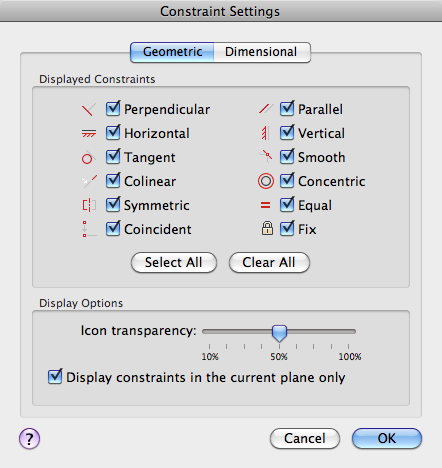
List of Options
The following options are displayed.
The Constraint Settings dialog box includes the following:
Geometric Tab
Controls the display of constraint types on constraint bars.
- Displayed Constraints
-
Controls the display of constraint bars or constraint point markers for objects in the drawing editor.
For example, you can hide the display of constraint bars for Horizontal and Vertical constraints.
- Select All
-
Selects the geometric constraint types.
- Clear All
-
Clears the selected geometric constraint types.
- Display Constraints in the Current Plane
-
Displays constraint bars for geometrically constrained objects only on the current plane.
- Icon Transparency
-
Sets the transparency level of constraint bars in a drawing.
Dimensional Tab
Sets preferences in behavior when displaying dimensional constraints.
- Dimensional Constraint Format
-
Sets the display of the dimensional name format and lock icon.
- Dimension Name Format
-
Specifies the format for the text displayed when dimensional constraints are applied.
Set the name format to display: Name, Value, or Name and Expression.
For example: Width=Length/2
- Show Lock Icon for Annotational Constraints
-
Displays a lock icon against an object that has an annotational constraint applied (DIMCONSTRAINTICON system variable).
- Show Hidden Dynamic Constraints for Selected Objects
-
Displays dynamic constraints that have been set to hide when selected.