Distributes object copies into any combination of rows, columns, and levels.
Access Methods
Button
 Menu:
Menu:


 Toolbar: Drafting tool set
Toolbar: Drafting tool set  Copy tool group
Copy tool group  Array flyout
Array flyout  Rectangular Array
Rectangular ArraySummary
Creates an array of rows and columns of copies of the selected object.
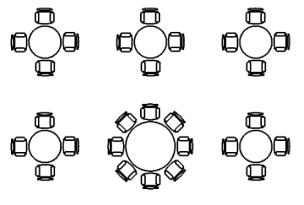
2D rectangular array with one item replaced
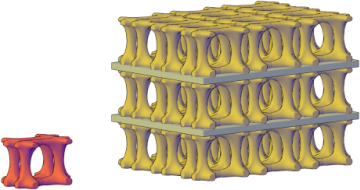
3D rectangular array with three levels
This command is equivalent to the Rectangular option in 3D rectangular array with three levels.
After selecting objects to array, the Create Array visor for rectangular arrays is displayed.
You can also use the Properties Inspector to set the properties of the new array while it is being created.
List of Prompts
The following prompts are displayed.
Select objects: Use an object selection method
Select grip to edit array or [ASsociative/ANgle/Base point/Rows/Columns/Levels/COUnt/Spacing/eXit] <eXit>: Select a grip or an option
Associative
Specifies whether the arrayed objects are associative or independent.
- Yes. Contains array items in a single array object, similar to a block. With an associative array, you can quickly propagate changes throughout the array by editing the properties and source objects.
- No. Creates array items as independent objects. Changes to one item do not affect the other items.
Angle
Specifies the angle of rotation for the row axis. The row and column axes remain orthogonal to each other. For associative arrays, you can later edit the individual row and column angles.
You can change the measurement conventions for angles using UNITS. The ANGBASE and ANGDIR system variables affect the angle of arrays.
Base Point
Defines the base point of the array. Items in path arrays are positioned relative to the base point.
- Base Point
-
Specifies a base point for positioning the items in the array.
- Key Point
-
For associative arrays, specifies a valid constraint (or key point) on the source objects to align with the path. If you edit the source objects or path of the resulting array, the base point of the array remains coincident with the key point of the source objects.
Rows
Specifies the number of rows in the array, the distance between them, and the incremental elevation between row.
- Number of Rows
-
Sets the number of rows.
- Distance Between Rows
-
Specifies the distance between each row, measured from equivalent locations on each object.
- Total
-
Specifies the total distance between the start and end row, measured from equivalent locations on the start and end objects.
- Incrementing Elevation
-
Sets the increasing or decreasing elevation for each subsequent row.
- Expression
-
Derives the value based on a mathematical formula or equation.
Columns
Edits the number and spacing of columns.
- Number of Columns
-
Sets the number of columns.
- Distance Between Columns
-
Specifies the distance between each column, measured from equivalent locations on each object.
- Total
-
Specifies the total distance between the start and end column, measured from equivalent locations on the start and end objects.
- Expression
-
Derives the value based on a mathematical formula or equation.
Levels
Specifies the number and spacing of levels for 3D arrays.
- Number of Levels
-
Specifies the number of levels in the array.
- Distance Between Levels
-
Specifies the difference in Z coordinate values between equivalent locations on each object.
- Total
-
Specifies the total difference in Z coordinate values between equivalent locations on objects in the first and last levels.
- Expression
-
Derives the value based on a mathematical formula or equation.
Count
Specifies the number of rows and columns and provides a dynamic view of results as you move the cursor (a quicker alternative to the Rows and Columns options).
Spacing
Specifies row and column spacing and provides a dynamic view of results as you move the cursor.
- Distance Between Rows
-
Specifies the distance between each row, measured from equivalent locations on each object.
- Distance Between Columns
-
Specifies the distance between each column, measured from equivalent locations on each object.
- Unit Cell
-
Specifies the distance between rows and columns simultaneously by setting the each corner of a rectangular area that is equivalent to the spacing.
- Expression
-
Derives the value based on a mathematical formula or equation.
Exit
Exits the command.