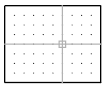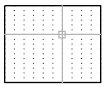Restricts cursor movement to specified intervals.
Access Methods
 Menu:
Tools
Menu:
Tools
 Drafting Settings
Drafting Settings
 Toolbar: Status bar
Toolbar: Status bar  Snap
Snap  Command entry: snap or ‘snap for transparent use
Command entry: snap or ‘snap for transparent useList of Prompts
The following prompts are displayed.
Specify snap spacing or [ON/OFF/Aspect/Legacy/Style/Type] <current>: Specify a distance, enter an option, or press Enter
Snap Spacing
Activates Snap mode with the value you specify.
Off
Turns off Snap mode but retains the current settings. (SNAPMODE system variable)
Legacy
Sets the cursor snap to the snap grid only when an operation is in progress. (SNAPGRIDLEGACY system variable)
Style
Specifies the format of the snap grid, which is Standard or Isometric. (SNAPSTYL system variable)
Standard
Sets a rectangular snap grid that is parallel to the XY plane of the current UCS. X and Y spacing may differ.
- Spacing
-
Specifies the overall spacing of the snap grid.
- Aspect
-
Specifies the horizontal and vertical spacing of the snap grid separately.
Isometric
Sets an isometric snap grid, in which the snap locations are initially at 30-degree and 150-degree angles. Isometric snap cannot have different Aspect values. The lined grid does not follow the isometric snap grid.
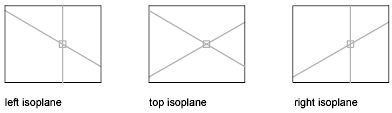
ISOPLANE determines whether the crosshairs lie in the top isometric plane (30- and 150-degree angles), the left isoplane (90- and 150-degree angles), or the right isoplane (30- and 90-degree angles).