Note: The formula to be created is =<if(equal(Hole:tapped,"0"),"%%c" Hole:dia,Hole:nominal)>; a formula to show the nominal diameter of a tapped hole, and if the hole is not tapped, to display the diameter of the hole. 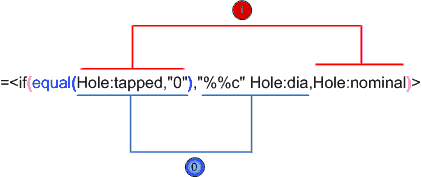
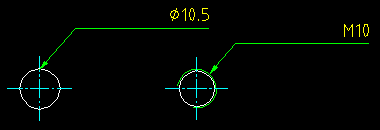
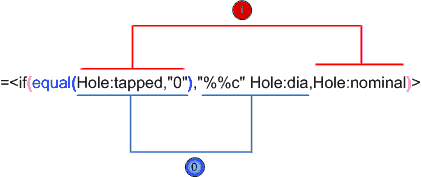
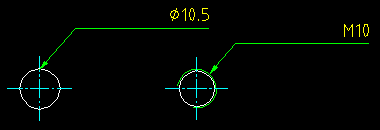
-
Click

 . Find
. Find
- Select the hole to attach the note to and click in the drawing area to place the note.
- From the Preview display mode list, select Plain text.
- In the multi-line text editor, delete any text that appears by default and type "=" as the first character of the note text.
- In the text editor, enter the required formula:
- In the Variables list, select Functions
 IF. The text editor shows =<IF(,,)>.
IF. The text editor shows =<IF(,,)>. - In the multi-line text editor, place the cursor after the open bracket.
- In the Variables list, select Functions
 EQUAL.The text editor shows =<IF(<EQUAL(,)>,,)>.
EQUAL.The text editor shows =<IF(<EQUAL(,)>,,)>. - In the multi-line text editor, place the cursor after the second open bracket.
- In the Variables list, select Hole
 TAPPED. The text editor shows =<IF(<EQUAL(<HOLE:TAPPED>,)>,,)>
TAPPED. The text editor shows =<IF(<EQUAL(<HOLE:TAPPED>,)>,,)> - Continue until the text editor reads =<IF(EQUAL(HOLE:TAPPED,"0"),, )>
- Place the cursor between the two commas, click symbols and select the diameter symbol. The text editor shows <IF(EQUAL(HOLE:TAPPED,"0"),"%%c",)>
- Place the cursor after "%%c" and in the Variables list, select Hole
 DIA. The text editor shows =<IF(EQUAL(HOLE:TAPPED,"0"),"%%c" HOLE:DIA,)>
DIA. The text editor shows =<IF(EQUAL(HOLE:TAPPED,"0"),"%%c" HOLE:DIA,)> - Place the cursor between HOLE:DIA, and in the Variables list, select Hole
 NOMINAL. The text editor reads =<IF(EQUAL(HOLE:TAPPED,"0"),"%%c" HOLE:DIA,HOLE:NOMINAL)>
NOMINAL. The text editor reads =<IF(EQUAL(HOLE:TAPPED,"0"),"%%c" HOLE:DIA,HOLE:NOMINAL)> - Continue until the text editor reads =<IF(EQUAL(HOLE:TAPPED,"0"),"%%c" HOLE:DIA,HOLE:NOMINAL)>
- In the Variables list, select Functions
- From the Preview display mode list, select Rendered text colored and verify that the formula renders correctly.
- Click OK.