In this exercise, you will create a tool palette within a new tool catalog, and then add assemblies to it. After assemblies have been added to a tool catalog, you can share the tool catalog with other users.
You can also use this procedure to copy assemblies from the drawing directly into a tool catalog.
This exercise continues from Exercise 1: Saving Assemblies to a Tool Palette.
Create a tool catalog
- Click tab
 panel drop-down
panel drop-down 
 .
. - In the Autodesk Content Browser 2015 window, click
 .
. - In the Add Catalog dialog box, select Create A New Catalog.
- Replace the New Catalog text with Residential Assemblies (Tutorial).
- Click Browse.
- In the Browse For Folder dialog box, examine the file path.
This is the default location where custom tool catalogs are saved. You will accept the default location for this tutorial.
- Click OK twice.
- In the Autodesk Content Browser 2015 window, right-click the Residential Assemblies (Tutorial) catalog. Click Properties.
- In the Catalog Properties dialog box, double-click the Image rectangle.
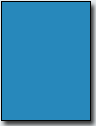
- In the Select Image File dialog box, navigate to the tutorial folder. Select Assembly_catalog_image.png. Click Open.
- In the Catalog Properties dialog box, click OK.
The image you selected is displayed in the Autodesk Content Browser 2015 window. Assigning an image to a tool catalog can make it easy to identify the tool catalog contents.
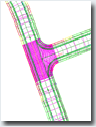
Create a tool palette in a tool catalog
- In the Autodesk Content Browser 2015 window, click the Residential Assemblies (Tutorial) tool catalog.
The empty Residential Assemblies (Tutorial) tool catalog opens.
Tip:To ensure that the Content Browser remains visible over the AutoCAD Civil 3D window, right-click the Autodesk Content Browser 2015 title bar and click Always On Top.
- In the Autodesk Content Browser 2015 window, click
 .
. - In the Tool Palette Properties dialog box, specify the following parameters:
- Name: 50-ft ROW Assemblies
- Description: Corridor assemblies for residential subdivisions that require a 50-ft right-of-way
- Click OK.
Add assemblies to a tool palette in a tool catalog
- In the Autodesk Content Browser 2015 window, double-click the 50-ft ROW Assemblies tool palette.
- In the AutoCAD Civil 3D window, click the Tutorial Assemblies tool palette. Press Ctrl+A to select all the assemblies on the palette.
- Drag the assemblies into the 50-ft ROW Assemblies tool palette in the Residential Assemblies (Tutorial) tool catalog.
To continue this tutorial, go to Exercise 3: Publishing a Tool Catalog.