Add a fixed spiral to the end of a fixed or floating entity.
Depending on the desired solution, a fixed spiral can be defined by various parameters, which cannot be edited after creation. When the attachment entity (1) is edited, the defining parameter (2) does not change.
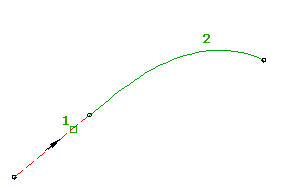
- Click the alignment. Click


 .
. - On the Alignment Layout Tools toolbar, click
 Fixed Spiral.
Fixed Spiral. The current spiral definition is displayed on the command line. For more information about changing the default spiral definition, see To Work With Curve and Spiral Settings for Alignments.
- Select the entity for a start point and a direction.
- Specify the spiral type: either Compound, Incurve, Outcurve, or Point.
- Specify the curve direction: either Clockwise or Counterclockwise.
- Specify a start radius by either picking two points in the drawing or entering a value on the command line. Note: If the alignment has design criteria applied to it, the minimum radius and spiral length values for the current design speed are displayed on the command line. Specify new values, or press Enter to accept the minimums.
- At the prompt Specify spiral in length or [A/aNgle] specify whether to define the spiral by length or sweep angle.
- Specify the length or start angle by either picking two points in the drawing or entering a value on the command line.
- Specify the end radius by picking two points in the drawing or entering a value on the command line.