Descriptors are created during the asset authoring and publishing process. Do the following to create a descriptor.
- Enter the Asset Builder environment.
-
 On the ribbon, click Asset Builder tab
On the ribbon, click Asset Builder tab  Annotations panel
Annotations panel  Descriptor. The descriptor mini-toolbar appears.
Descriptor. The descriptor mini-toolbar appears. 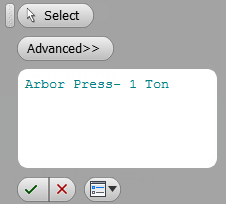
- Click the Select button, if not already active, and select the location on the object where you want to place the descriptor. Valid selections include a face, an edge, a vertex, or a work point.
- Next, enter the descriptor information in the text input field. Multiple lines of alphanumeric characters are permitted.
- If you want to create the descriptor text automatically, click the Advanced... button. The iLogic dialog displays, and you can create a rule to generate the text. See the Inventor Help topic: iLogic for more information.
- Click the Cancel button
 if you want to cancel the procedure. No descriptor is created.
if you want to cancel the procedure. No descriptor is created. - Click the OK button
 to create the descriptor and complete the command.
to create the descriptor and complete the command. - The descriptor appears on the selected object with this icon
 . If you hover your mouse over the descriptor icon, the descriptor information displays in a floating tooltip.
. If you hover your mouse over the descriptor icon, the descriptor information displays in a floating tooltip.