-
 Click
Asset Builder tab
Click
Asset Builder tab
 Publish panel
Publish panel
 Publish Asset
to display the Publish Asset dialog box.
Publish Asset
to display the Publish Asset dialog box. - On the General tab, select the User Assets folder as the target folder for the published asset. (By default, authored assets are published to the User Assets library.)
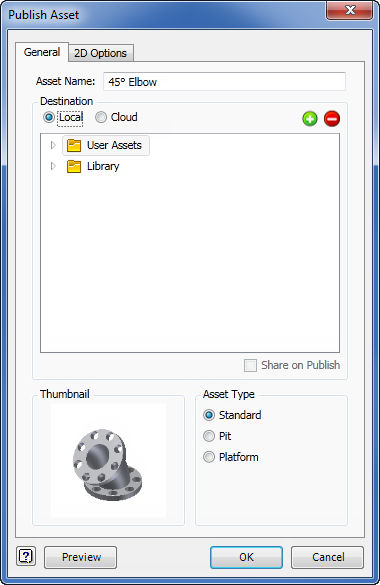
- If you want to specify a different folder for your published asset, right-click the User Assets folder and select New from the pop-up context menu. The new folder appears as a subfolder in the User Assets folder. To provide a more descriptive name for the new folder, right-click over the new folder name and select Rename from the pop-up context menu. Enter the new folder name and press Enter. Note: The pop-up context menu also provides the option to create an additional subfolder under the new folder you have created. You can also delete any custom folder from the User Assets folder structure using the context menu. Be aware that any assets stored in a subfolder are also deleted. The Explore context menu option opens the selected folder using Windows Explorer.
- After specifying the default User Asset folder, or creating a new subfolder for the asset, determine whether the asset is to be local or published to the cloud by selecting the Local or Cloud option button.
- If publishing to the cloud, select the desired asset collection from the list. (To display the members within a collection, click the expand button
 to the right of the asset collection name.)
to the right of the asset collection name.) - Asset collections can be created from within the Publish Asset dialog box, or by using the Web-based Factory Asset Warehouse. Use the Add
 and Remove
and Remove  buttons if you wish to add or remove a collection from the list. Adding a collection creates a new folder that can be named at creation time or renamed later, as required.
buttons if you wish to add or remove a collection from the list. Adding a collection creates a new folder that can be named at creation time or renamed later, as required.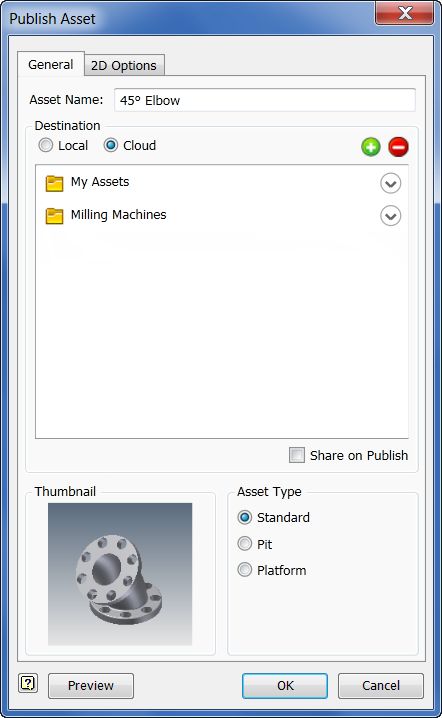
- If you wish to share your asset with other users on the cloud, activate the Share on Publish check box. When an asset is shareable, other users can rate it or comment on it. The asset ratings and comments are viewable both within the Assets Browser and the Asset Information page of the Web-based Factory Asset Warehouse. For more information on rating and commenting on shareable assets, see the Inventor Factory Help topic: Insert factory assets. Note: Public sharing of assets can also be toggled on and off using the Factory Asset Warehouse.
- Once the asset has been published to the cloud, it becomes available for download in the Assets Browser. Access to the Factory Asset Warehouse is also provided through the browser for cloud-based assets.
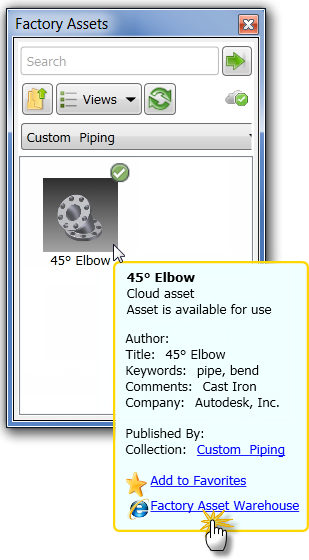
- Click the appropriate option button to specify the Asset Type - Standard (the default), Pit, or Platform.
- Click the 2D Options tab if you want to publish a 2D drawing (in DWG format) of the asset. Ensure that the Publish 2D Asset check box is enabled. Publishing a 2D drawing of a 3D asset creates a 2D asset for use in AutoCAD Factory. The asset is automatically placed in the User Folder of the AutoCAD Factory Asset Browser. Note: The Publish 2D Asset check box can also be enabled and disabled on the Asset Builder tab in the Factory Options dialog box. By default, this setting is enabled.
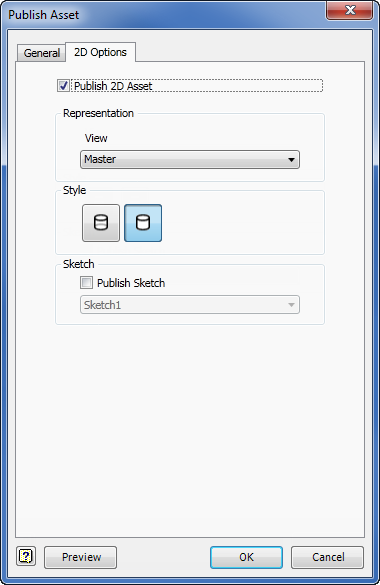
- Select a saved view, or accept the default Master view, from the View drop-down list. Then click the appropriate Style button to choose between a hidden line or non-hidden line representation for the published drawing.
- Activate the Publish Sketch check box if you want to publish a specific sketch from the part or assembly browser of the asset. Select the browser sketch name from the drop-down list.
- Click the Preview button to review any asset properties or iProperties that have been defined for the asset. If you wish to view the 2D version of the asset, click the View 2D Representation button at the lower-left of the dialog box. When you are finished previewing the asset, click the OK button to close the Publish Preview dialog box.
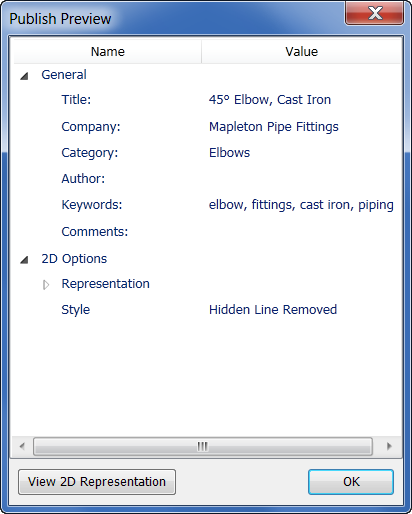
- Click OK to add the model to the Factory Assets library and close the Publish Asset dialog box.
-
 Click
Asset Builder tab
Click
Asset Builder tab
 Exit panel
Exit panel
 Finish Asset Builder
to exit the environment.
Finish Asset Builder
to exit the environment.
Use project libraries for published factory assets
A Project Library is a folder that contains frequently used standard parts that are referenced and used, but not modified as part of a project. Project libraries usually contain off-the-shelf parts like fasteners, o-rings, retaining clips, electrical components, etc. You can create your own factory assets and store them in a specially designated Project library folder on your local machine, or on a network to be shared with others.
Once the folder is created, use the Project Editor to specify the location of your Project Library.
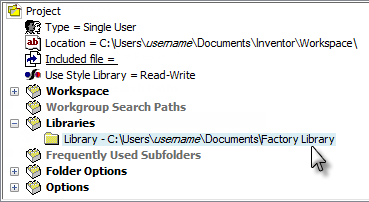
When the project is active, the Project Library appears with the name Library in the Publish Asset dialog box.
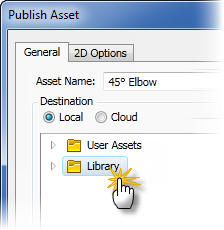
Any new factory assets that you create and publish can now be added directly to the Library folder. For more information on Inventor projects, see Learn about Projects in the Inventor Help, or online at www.autodesk.com/wikihelp-inventor.