A factory has many pieces of similar equipment, and attaching a description makes it easier to identify a particular asset. Descriptors have general information about an asset such as the manufacturer, model name, and model number. Each copy of the asset has the same descriptor. Asset Tags have specific information about a particular asset, such as the company inventory number, the asset serial number. Each copy of an asset can have its own asset tag.
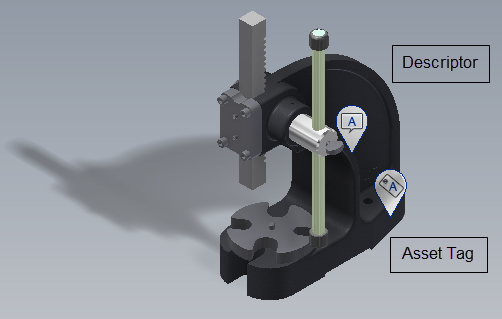
Asset tags and descriptors created in Inventor Factory are displayed in Navisworks Factory. You can control whether the icons display, and whether the annotation text displays when you move the cursor over an asset.
Controlling the visibility of asset tags and descriptors
To turn off the display of all asset tags and descriptors in the current viewpoint, do the following:
 On the ribbon, click Factory tab
On the ribbon, click Factory tab  Annotations panel
Annotations panel  Visibility.
Visibility. - The Visibility drop-down menu displays with the Descriptor and Asset Tag check boxes activated. Uncheck the check boxes to turn off asset tag visibility.
- To restore visibility, repeat the command and activate the check box.
Viewing asset tag and descriptor information
To view the asset tag and descriptor information in the current viewpoint, do the following:
- If necessary, go to the Factory tab and turn on the visibility of the asset tags and descriptors.
 On the ribbon, click Home tab
On the ribbon, click Home tab  Display panel
Display panel  Quick Properties.
Quick Properties. - When you hover your mouse over an asset, the asset tag and descriptor information display in a floating tooltip.