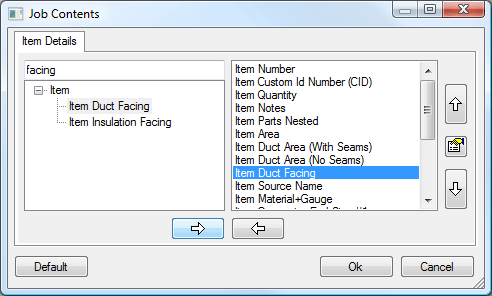A facing is the name given to the treatment of the face of an inputted item, facings may include Galvanising, Powder Coating, Paint, Hot Dipping etc. It is also used to apply a texture to the fitting. These textures can be applied in Bitmap (BMP), PNG, and JPEG image formats.
Please use the Navigation & Toolbars for information on how to access the Global database using your application.
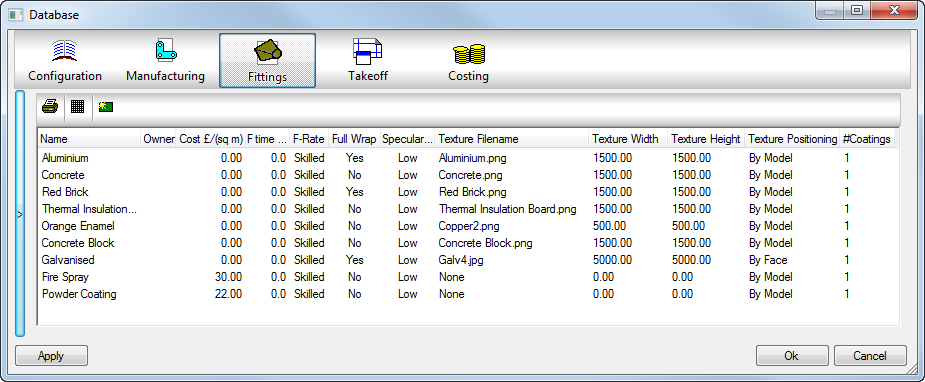
Facings can be applied to items during takeoff using the Duct Facing entry option. If this does not exist please follow the instructions on how to add this field to the view.
Facings can also be added after items have been entered into the job. This is achieved using the Multiple Select option, you are able to change the Duct Facing entry from None to a pre-defined Facing or alternatively change the Facing to another existing type.
To add Facings to items currently in the job, select the items required in Job Contents and then Right Click  Properties. Then change the value of Mixed/None to the Duct Facing field value you require.
Properties. Then change the value of Mixed/None to the Duct Facing field value you require.
If no field for Duct Facing exists in this dialogue, then the option needs to be added by navigating to the Takeoff database  Item Entry
Item Entry  Multiple Item Properties button.
Multiple Item Properties button.
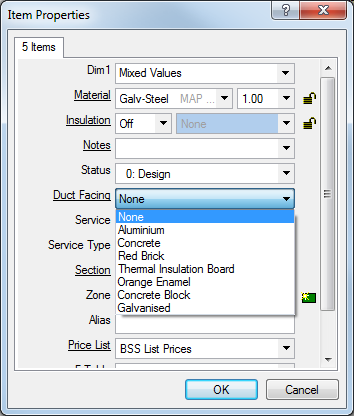
Creating the Facing
To create a new facing, click:  , to edit an existing facing, double-click on the name of the facing.
, to edit an existing facing, double-click on the name of the facing.
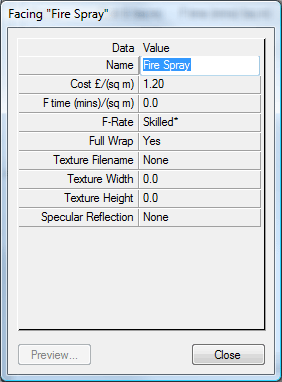
The Facing Dialogue allows the user to add costs and textures which can be used in Estimating or in the 3D Viewer for visualisation.
The fields available are:
Name
This is the name that will be displayed when selecting a Facing at Take-Off.
Cost£/(sq m)
This is the price per square meter that will be used in calculating the cost of applying a facing to the Item.
F time (mins)/(sq m)
This is the amount of time in minutes that it would take to fabricate one square meter of the Facing.
Full Wrap
This is only used in the manufacture of Silencers.
Texture Filename
This gives the user the options to select the Texture file they will apply to the Item. The options are:
- None
-
Custom
When a Texture has been selected this will be replaced by the Texture Filename.
-
Browse..
Opens a Windows dialogue to allow the user to select a file for use as a Texture. Our default installation comes with a number of selections within the MAP-Software/Shared/TEXTURES folder.
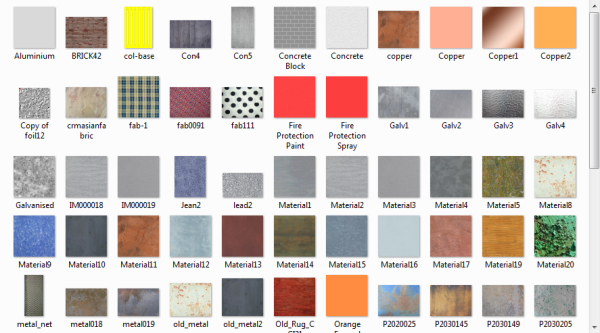
Texture Width
This is the width, in Pixels, of how you require the image selected to be displayed.
Texture Height
This is the height, in Pixels, of how you require the image selected to be displayed.
Specular Reflection
Specular reflection is the mirror-like reflection of light of off the Item Texture. Turning this on will make the pattern "shiny".
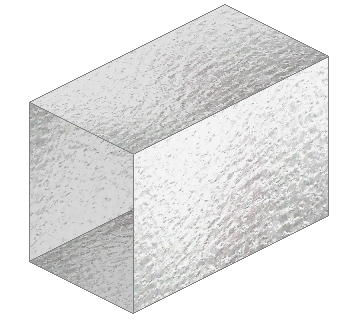
Adding the Duct Facing field to the view
To add the Duct Facing field to the various views please follow these simple instructions:
For Quick Takeoff, select View  Customize
Customize  and then select the relevant tabs. For Product listed items ( Library Information tab), for Template items such as Rectangular, use the Quick Entry Information tab
and then select the relevant tabs. For Product listed items ( Library Information tab), for Template items such as Rectangular, use the Quick Entry Information tab  Add across Item Duct Facing to the right section
Add across Item Duct Facing to the right section  Select OK to confirm.
Select OK to confirm.
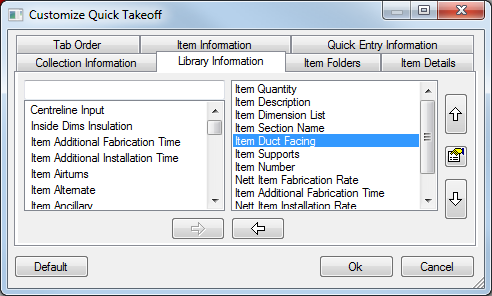
It is good practise to add to all the view types for consistency across Round product listed (bought out) and Rectangular.
For Item Folder Takeoff, select Takeoff  Customize within the Takeoff window
Customize within the Takeoff window  Click the Item Information tab
Click the Item Information tab  Add across Item Duct Facing to the right section
Add across Item Duct Facing to the right section  Select OK to confirm.
Select OK to confirm.
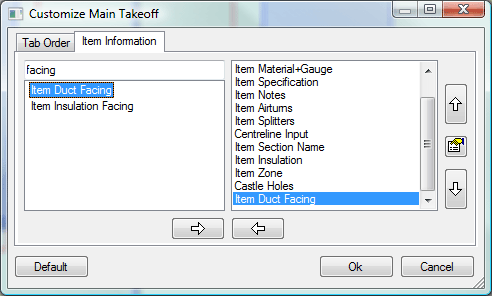
For CAD Takeoff, select the Customize Item Takeoff Information button  Click the Item Information tab
Click the Item Information tab  Add across Item Duct Facing to the right section
Add across Item Duct Facing to the right section  Select OK to confirm.
Select OK to confirm.
A facing can also be shown on reports and also viewed in Job Contents by clicking View  Customize within the Job Contents window. This allows selection of extra fields wanting to be shown in the column data.
Customize within the Job Contents window. This allows selection of extra fields wanting to be shown in the column data.