Using Paste can be done in 3 ways.
- Paste
- Paste to New Part and
- Paste to New Item
The Paste commands are selected from the Edit Menu ( Edit > Paste) or from the  Icon in the Edit Toolbar or by typing PASTECLIP into the program. Opus also supports the standard windows shortcut of CTRL + V for pasting elements or objects from the clipboard.
Icon in the Edit Toolbar or by typing PASTECLIP into the program. Opus also supports the standard windows shortcut of CTRL + V for pasting elements or objects from the clipboard.
You will then be prompted to pick the Base Point.

Once the Base Point has been selected, the object is pasted into the drawing.
Paste to New Part (CTRL + P) The Paste to New Part command will paste the contents of the Clipboard into another Blank Tab in the Drawing, this will then nest all parts separately and treat the parts as a multi developed part.
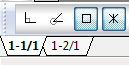
Paste to New Item (CTRL + I) The Paste to New Item command will paste the objects from the clipboard into a new drawing and will then prompt the user for Item Information.
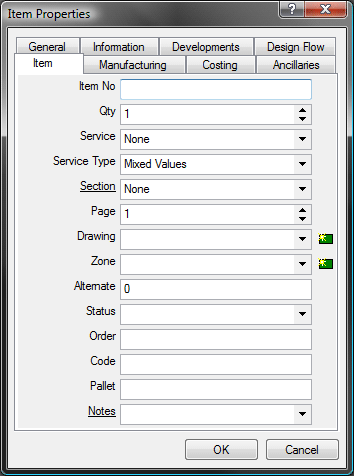
The user will then be asked for the Name and Location that the Item File is to be saved to. This then becomes available for use from within the Item Folders.
Paste objects are recovered from the clipboard and can be pasted back into the same drawing, another development, or into a new drawing. The objects pasted will remain in the clipboard until replaced by a Copy command or another Cut command. Objects in the clipboard can be pasted into a drawing multiple times.