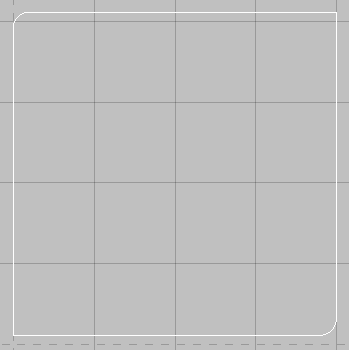The Fillet and Chamfer commands are quite similar in their application. The Fillet options described below.
Fillet The Fillet option can be used in two different ways. The two options available from the Modify menu and Icon are Fillet - Extend and Fillet - End Point. These are explained below.
Fillet - Extend (Shortcut: FILLET) This option allows the user to fillet, or radius a corner where the two lines of the junction don't actually meet. his option will draw in a fillet and complete the junction.
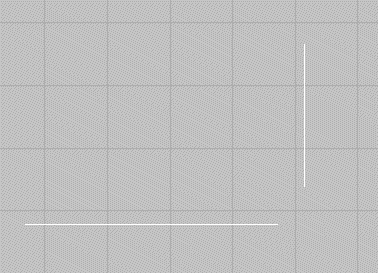
- From the menus select Modify > Fillet > Extend or select the Fillet Extend Icon
 from the toolbar or type FILLET in the program.
from the toolbar or type FILLET in the program. - A prompt requesting the size of the Radius required at the junction . This is asking the user to select all of the junctions to be filleted.
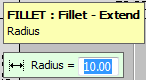
- The prompt will change and ask for the user to select the First Element on the Junction.
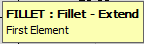
- Once selected the prompt will ask for the Second Element on the junction.
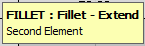
- The Fillet will fill with the relevant radius the junction between the 2 elements.
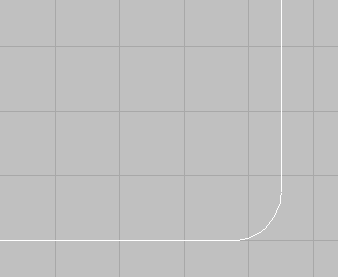
- The program will then run in a cycle, asking for the First Element again, until the user right clicks the mouse or clicks escape.
Note: If different radii are required on different junctions it is necessary to perform this operation separately for each of the different radii.
Fillet - End Point (Shortcut: FILLETJN) This option is similar to the Fillet - Extend described above, apart from the fact that the junction has to actually meet at a point. This option will draw in a fillet but allows the user to select multiple junction to Fillet.
- Draw an square or rectangle similar to the one below.
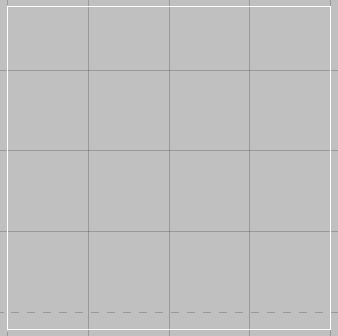
- From the Menus select Modify > Fillet > End Point or select the Fillet End Point Icon
 or type FILLETJN in the program.
or type FILLETJN in the program. - The prompt will be displayed, asking the user to select the objects to fillet. Select the objects with the left mouse button and right click to complete selection.
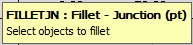
- The selected object will be highlighted with Nodes on all the fillet points. The program will ask the user to select the points that the Fillets are to be applied to. Right click to complete selection.
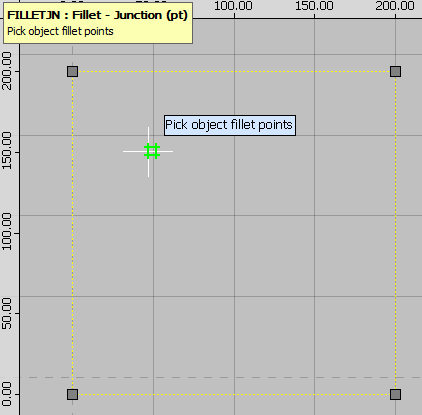
- The selected fillets will be displayed with a cross through them and a prompt requesting the radius size will be displayed.
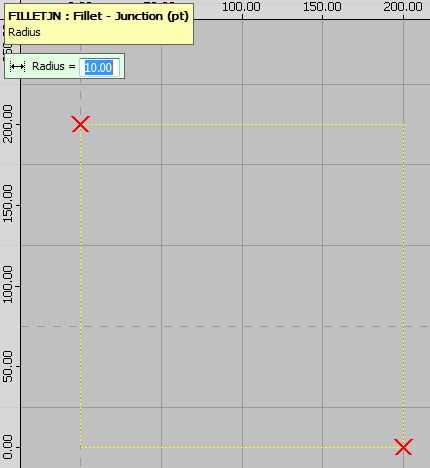
- Entering the radius will perform the fillets as shown below.
- The radius will be drawn in to reflect the radius amount entered. As below.