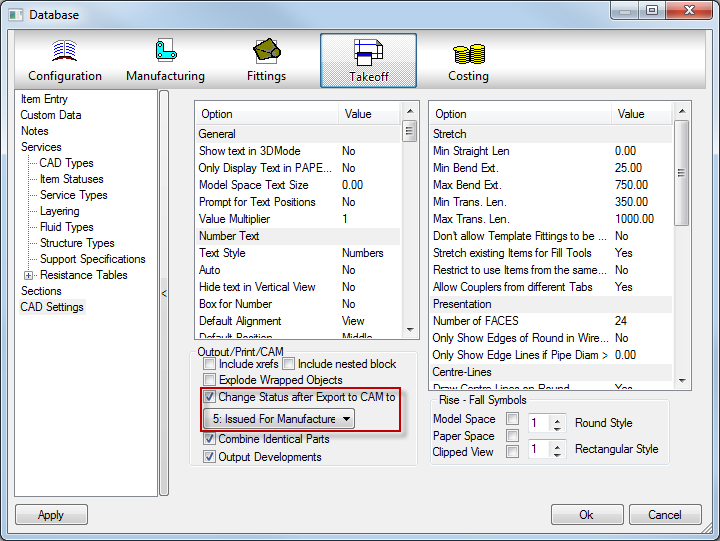The Item Status tab allows for the different stages of the drawing to be shown, e.g. Design means that the drawing is still under construction, but Approved means that it passes all checks and is ready be sent for production.
Editing CAD Types
- Open the Edit Services Database dialog

. - Select Item Statuses.
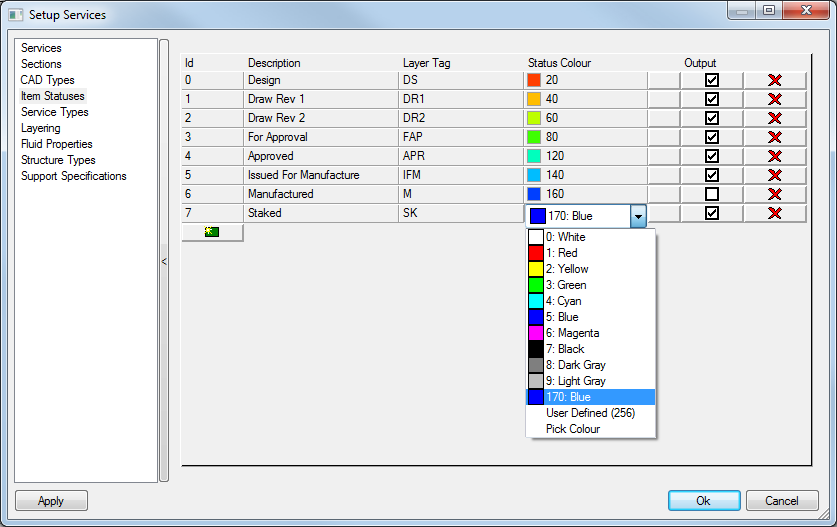
- Select any of the Layer Tag fields to alter the information.
Adding a new Item Status
- Click the New icon

in the ID column. - Enter the new Description and Layer Tag.
Removing a item Status
- To remove an existing item status Click the Delete icon
 .
.
Output
The Output option allows the various Item Statuses to be marked as valid for output to CAM.
Any Item Status not checked will prompt the following dialog when creating the CAM output file:
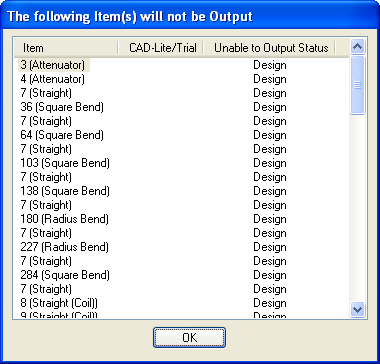
Adding a Status to an Item
- Select the relevant item by Right Clicking and choosing Edit from the menu.
- Select the Item tab.
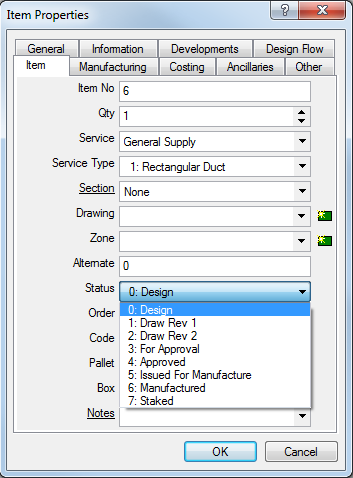
- Select the required Status from the drop down menu.
Automatically changing Item Statuses after Export to CAM
- Select the global Database.
- Check the option Change Status after Export to CAM to: select the desired Status from the drop-down menu.
This option can be useful when sending sections of a completed model for manufacture, if the Status is changed from "Design" to "Manufactured" and the Item Statuses - Output for Manufacture is unchecked, it would not be possible to output duplicate items for those items who's status is now "Manufactured".