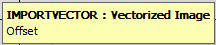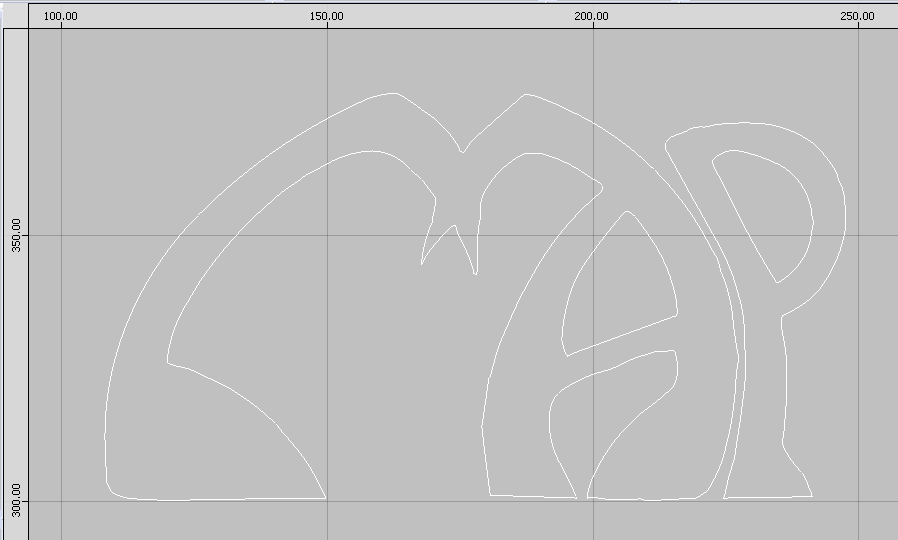The Insert menu contains 2 ways to import parts into a drawing. These are Import Item and Vectorised Image.
Import Items
From the menus select Insert > Import Item. The Select Import Item dialogue box will open.

Browse to, and click the desired item and then click Open.
The Prompt will now ask you to pick a Base Point. This can be selected using the Mouse or entered as a set of X Y Co-ordinates.
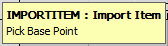
When the Base Point has been selected, the user is then asked if they want to offset the Imported Item, relative to that Base Point.
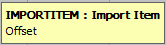
The Imported Item will then be set into the drawing.
Vectorised Image
It is possible to bring a bitmap (bmp/png) image into the program by using our Raster to Vector import function. This tool will bring in the bitmap image and turn it into a Vector graphic that can be edited in Opus. Please be aware that this is a Dongled Option and will not be available if it has not been purchased.
- Open Opus and from the menus go to Insert > Vectorized Image.
- This will open a dialogue box asking for the name and location of the image file to be imported. There are 2 types of image file format that can be imported, these are Bitmap (bmp) and PNG.
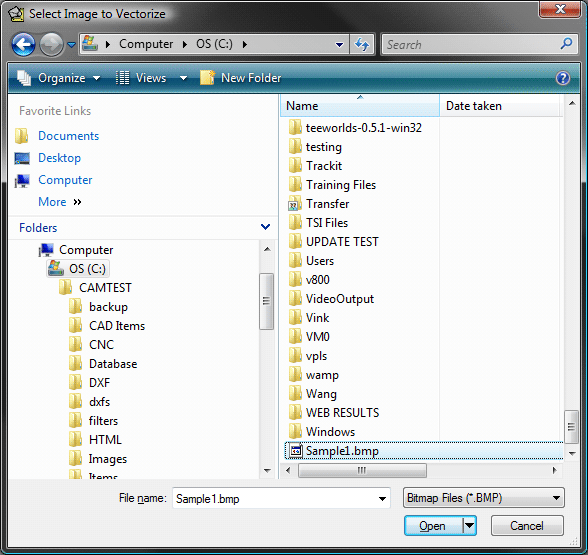
- Select the file to import and the Raster to Vector Options will be displayed.
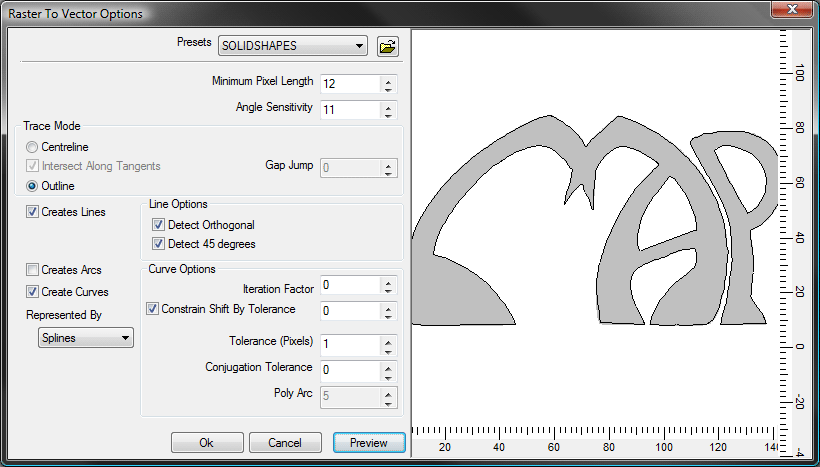
There are a number of Presets included with the program but it is possible to create your own and save them as Presets. To change parameters of a Preset just make the changes needed, when the dialogue box closes it will prompt you to save the changes or create a new preset file.
Trace Mode The Raster to Vector uses 2 different Trace Mode parameters for the imported image, you can select whether to use Centreline or Outline.
- For Outline the parameter " Minimum Pixel Length" enables you to eliminate outlines which length in pixels is less than the selected value.
- For Centrelines the parameter " Minimum Pixel Length" serves to eliminate artefacts. It is used to remove centrelines which connect to another centreline only at one end and have a pixel length less than the selected value. the side effect of a large value in this parameter may be in a loss of detail.
There are three elements that can be chosen for recognition: Lines, Arcs, and Curves.
Lines Detect Orthogonal (Horizontal and Vertical), and Detect 45 Degrees. If, for instance, the 45 Degrees option is selected then the special check will be done for lines if they can be identified as having 45 degrees inclination.
Arcs Circles are included as arcs with equal ends. No additional options available.
Curves There are several additional options to choose from when Curves are selected.
Curve Options
Iteration Factor Smoothing is an important part in the curve enhancement mechanism. At each iteration it re-shapes the curve to make it smoother. The number of Iterations defines the depth of the re-shaping. Each iteration can slightly shift the curve, so one may trade accuracy against smoothness. When a high accuracy is required a few (1 to 2) iterations may be preferred. To create fine curves 10 to 20 iterations may be an appropriate choice.
Constrain Shift by Tolerance This will keep the curve on the black area for shift tolerance 0 or permit is 1 pixel close to black area for tolerance 1. The side effect of Constrain Shift by Tolerance is that it may affect smoothness so it is better not to use it when trying to obtain fine curves.
Curve Representation There are 3 options for representing Curves and are set in the selected by pull down dialogue.
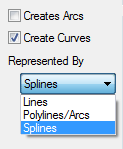
The three options are:
Lines
Polylines/Arcs When using this beziers are approximated by arcs and lines. This transformation of beziers into arcs and lines is controlled by the parameter Poly Arc. Larger tolerance gives less arcs.
Splines Tolerance (Pixels) defines the precision with which bezier polynomials represent curves. More tolerance produces less bezier points.
Conjunction Tolerance is applied when one curve at it's end point is tangential to another curve at its inner point. Less tolerance gives smoother conjugation but it can also shift the intersection.
These are settings that do not depend on the type of element.
Angle sensitivity: more sensitivity will mean that more angles are detected.
Intersect along Tangents: Controls the X-Type intersections. When unchecked a different simplified mechanism is used for lines to cross intersections. May be reasonable to try in unchecked mode when poorly defined intersections are present like on a map with several families of intersecting lines.
The Preview button will give a representation of what will be imported into the Opus program.
- Click OK to bring the imported image into Opus.
- The prompt will ask the User to select a Base Point. This can be selected using the Mouse or entered as a set of X Y Co-ordinates.
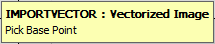
The User will then be prompted to Offset the Imported Item, relative to the allocated Base Point.