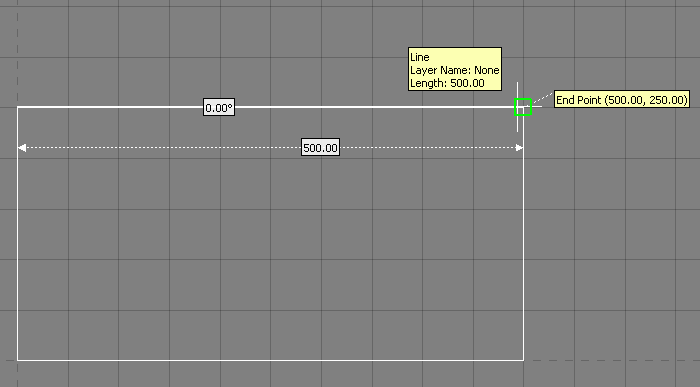When using Opus, it is very easy to draw rectangles, as the following instructions will demonstrate.
- The Rectangle command can be selected from the New menu (New > Rectangle), or by clicking on the Rectangle icon
 on the Tool bar, or by typing RECTANG in the program.
on the Tool bar, or by typing RECTANG in the program. - The user will be prompted to select the Start Point of the Rectangle.
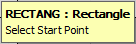
- This can be selected with the mouse or entered as a co-ordinate by typing in the X-Y values. i.e. 0,0
- The user will then be prompted to specify the opposite corner. Enter the corner of the rectangle that is diagonally opposite to the first corner. This is entered as X-Y co-ordinates i.e. 500,250.
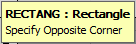
- The user will be asked if they want to enter a corner radius for the Rectangle. By default this value will be set to 0.00 to ensure a square on the corners of the rectangle.
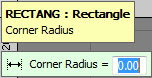
- On entering this value the Rectangle will be drawn to the dimension specified as shown below.