Part names are used to identify the different parts of an item within a job. To switch on Part Naming select File  Setup
Setup  Database and click on the Manufacturing
Database and click on the Manufacturing  Part Naming section or select the Database icon from the Utility Bar.
Part Naming section or select the Database icon from the Utility Bar.
- Tick the boxes as in the dialog below to ensure part names are included on parts imported from a .DXF file.
- Click Apply and Ok.
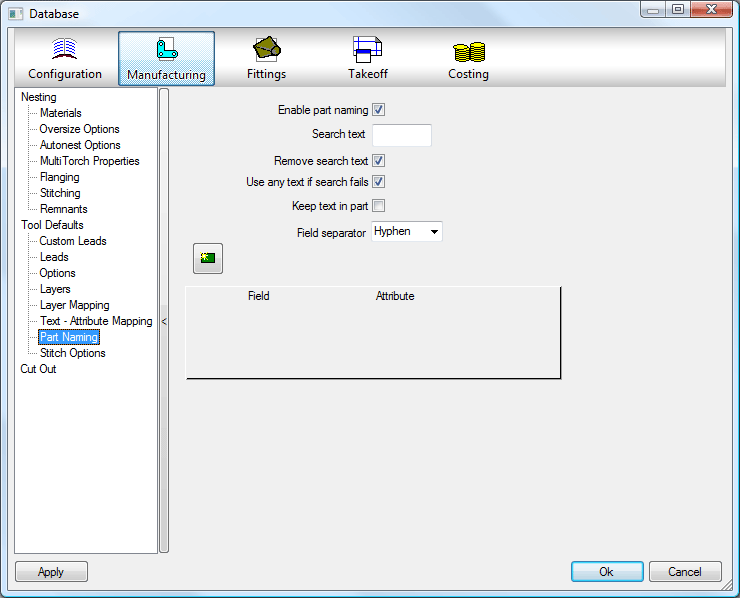
- ITSelect File
 Setup
Setup  Database
Database  Takeoff and click on the Item Entry section.
Takeoff and click on the Item Entry section. 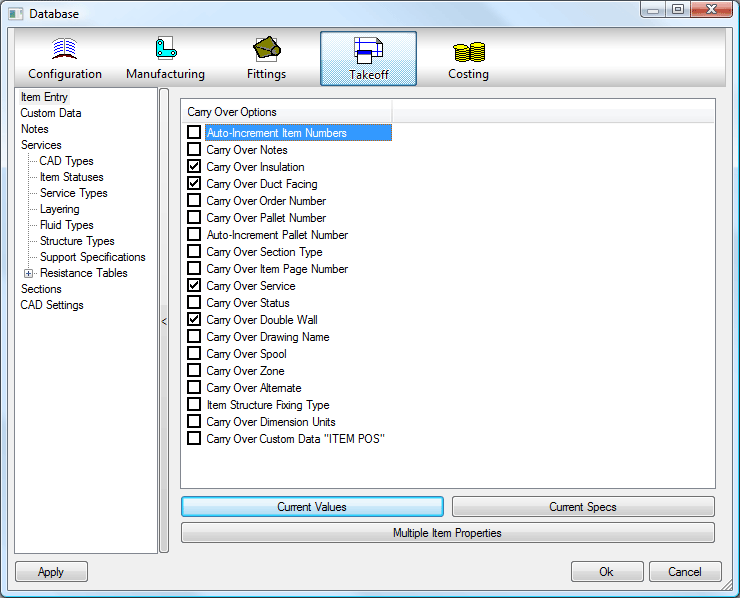
- Ensure ' Auto-Increment Item Numbers' is not ticked.
- The DXF File has been drawn with a layer called ITEM-NAME and have the Name of the Items written on the Parts.
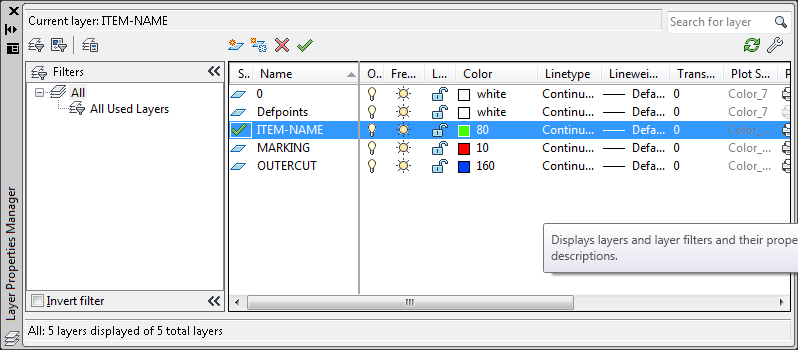
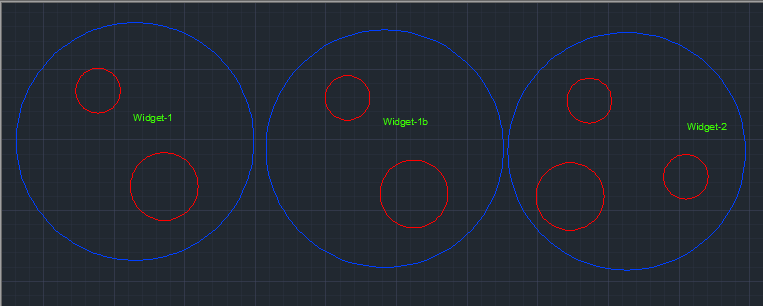
- Select the import file from the appropriate folder (browse to find it if necessary) - ensure that the file imported is an AutoCAD .DXF file.
- Tick both ' Validate On Import' and ' Separate Items' boxes.
- Click on the Open button.
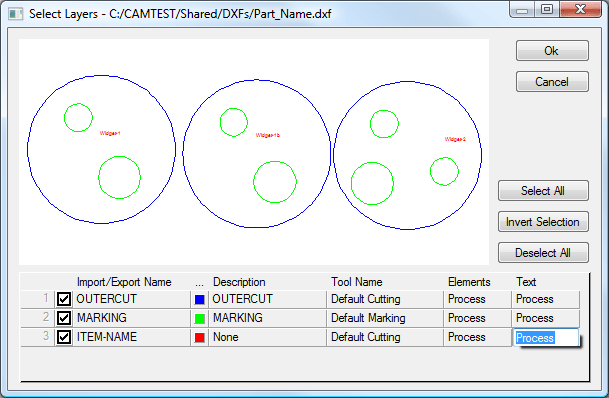
- If the part names are not displayed in the dialog box - ensure that the layer is set to ' Process'. Click in the box to cycle round the choices available.
- Click Ok.
- The Batch Import Information dialog is displayed - select the material for the parts from the choices available.
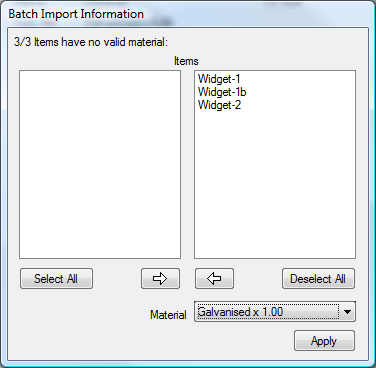
- Click Apply.
- The properties dialog box is displayed and if necessary, changes can be made to each part.

- Click Ok to accept the parts into the job. The items are placed in the job.
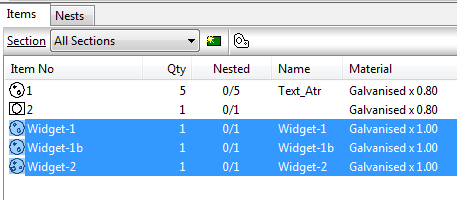
- When there are no more jobs to import select File
 Setup
Setup  Database
Database  Item Entry.
Item Entry. - Tick ' Auto Increment Item Numbers'.