The Cut with Base Point command is selected from the Edit Menu ( Edit > Cut with Base Point) or from the  Icon under the
Icon under the  Icon in the Edit Toolbar or by typing CUTCLIPBP into the program. Opus also supports the Windows shortcut of CTRL + Shift + X for cutting selected elements.
Icon in the Edit Toolbar or by typing CUTCLIPBP into the program. Opus also supports the Windows shortcut of CTRL + Shift + X for cutting selected elements.
Using Cut with Base Point can be done in 2 ways. If Cut with Base Point is chosen, with no elements selected in the drawing, you will be prompted to select the objects to apply the cut to.
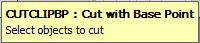
Select the objects and then right click or press the Enter key to apply, you will then get a prompt to select the Base Point
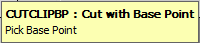
The point selected will be the reference point used when the part is pasted back and will be positioned relative to the base point selected in the Drawing.
If the objects have been selected and the Cut with Base Point command is chosen then the objects will be cut straight away.
Cut objects are stored in the clipboard and can be pasted back into the same drawing, another development, or into a new drawing. The objects Cut will remain in the clipboard until replaced by a Copy command or another Cut command. Objects in the clipboard can be pasted into a drawing multiple times.