Autodesk Fabrication products allow import and export of Services, this feature can be used to Import a new Service from Fabrication Content Database which is regularly being populated with up-to-date content. Services can be imported and exported from databases or alternatively importing into Profiles keeping seperate from the main database.
Importing Services
- Type IMPORTSYS at the command line (alternativelyHoldSHIFT key
 RightClick Model Space
RightClick Model Space  CADmep
CADmep  Import > Service) OR select Takeoff from the main menu
Import > Service) OR select Takeoff from the main menu  Services
Services  Import if using the interface
Import if using the interface - Use the Import Service From dialogue
 Look In to browse to the required *.iez file, Click Open.
Look In to browse to the required *.iez file, Click Open. 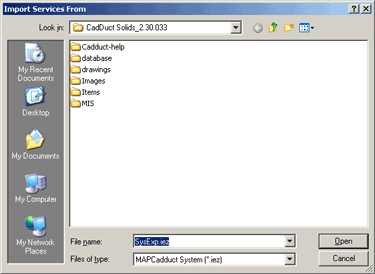
- The Import Services dialogue should appear listing the available Services and Service components.
- Select the Service or Service components for Import.
-
Click Import.
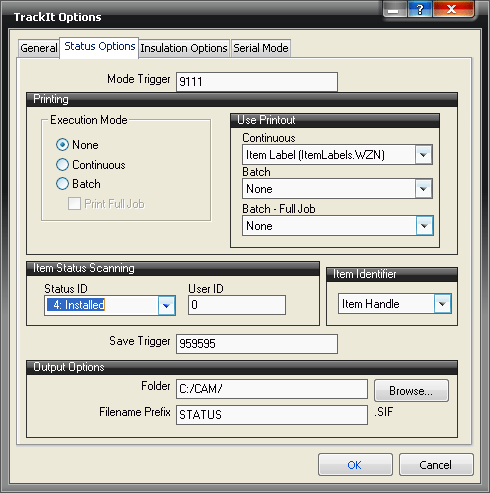
- The following Force Overwrite dialogue may be prompted:
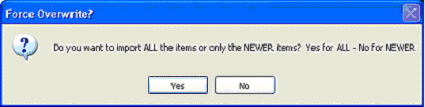
- Click Yes to Import ALL the Items, Click No to Import only the NEWER Items.
- If the Import Service Conflict dialogue is prompted because a template with the same Name or ID Number already exists on your database, ClickYes to Overwrite the existing matched Template or ClickNo to Add the New Template.
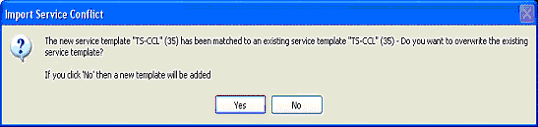
Exporting Services
- Type EXPORTSYS at the command line (alternativelyHoldSHIFT key
 RightClick Model Space
RightClick Model Space  CADmep
CADmep  Export
Export 
Service) OR Alternatively is using interface, From the Takeoff menu Select Services
Select Services  Export.
Export. - Select Browse, enter a File name and choose the Export location.
- Click Open.
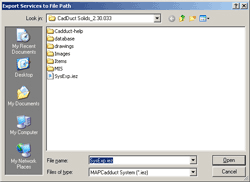
- Select the Service or Service components for Export
 Click Export.
Click Export. 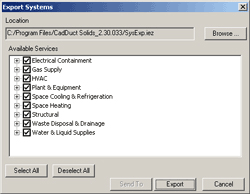
- The Service(s) will now Export to a *.IEZ file to be found at the location selected in Step 2.