|
There are times where information from old jobs such as existing drawings, imported Specifications or Services are added into the Database. For example if you deleted an old specification and return to an old job created using that specification the Database needs to make a copy of it to enable it to work. The downside of this functionality is that over time the Database can be filled with connectors, seams, etc that are no longer needed. To delete all these parts manually would be a laborious and time consuming task so the program has a built in ability to purge the Database of extra settings.
Before making any major changes to the databases we do recommend that you make a backup of the Database first.
When a drawing or job file containing external database items is opened, the software compares the Database / Item settings of the drawing or job file to the settings in the default database (global database). If differences are found these difference are added to the default database. To Differentiate between the original Database and anything added from an external source the added contents are appended with the name of the Drawing/Job or Item from which it was added and shown in brackets. Example
Example
After opening a job or drawing from an external source the Main Database Connector table may include entries such as: DM25 {Drawing 12a.dwg} or DM25 {Square Bend.itm}
The {*.dwg} or {*.itm} reference in the list refers to the Drawing Database or Item from which the entry was taken. While these entries do not affect the running of the product they can increase the amount of data the operator has to go through when creating a drawing. The user can Purge the entries from the database or choose to make them permanent.
Purging the added information
- Click File
 Setup
Setup  Manage Database.
Manage Database. - A warning will be displayed Recommending that the Database is backed up before proceeding. If a current backup has been made Click OK. Note: Please read our topic on Backing up the software.
- The Purge dialogue should be displayed.
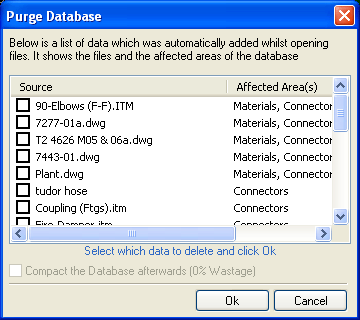
This dialogue displays all the entries in the default database (disk database) that have been added via an external sources.
- Select all the entries to be purged / deleted and Click OK.
- A dialogue should prompt confirming the deletion of the selected entries.
It is important to remember that using this method will remove ALL external source information added to the disk database referenced in brackets. If some entries are to be retained they should be made permanent (see below) before purging.
Making added external source entries permanent
Sometimes the entries added to the Database will be used frequently and should be made permanent. Fixing an entry in this manner will remove the brackets and will stop the entry from being re-added each time an Item or Drawing is opened.
The method used to make an entry permanent depends on the entry type.
Some entries such as material will display a small pushpin icon 
.
This icon is displayed as grey until an entry is displayed which has been added from an external source.
The Icon then changes to green 
. Pressing this icon will make the current entry permanent.
Other entries such as Connectors require the user to Right Click on the entry to make permanent and select "Make Permanent" from the pop-up menu.
