|
The Constraints Manager allows quick access to all constraints in the active Design Line. From here the user is able to select alternative values/settings for the Constraint and Fill in 3D when required. This changes all existence of the current constraints in the drawing with the new values/settings determined. Access the Constraints Manager by clicking the fly out toolbar for Design Line. 
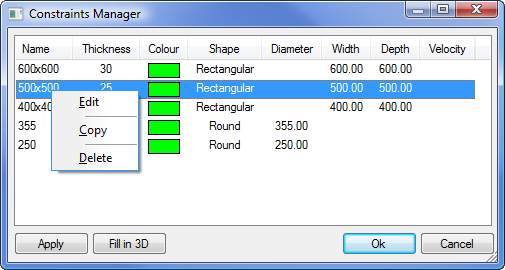
Right Clicking on a Constraint entry and selecting Edit will open up the Define Constraints dialogue. You can additionally Copy and Delete constraints from this menu as shown above.
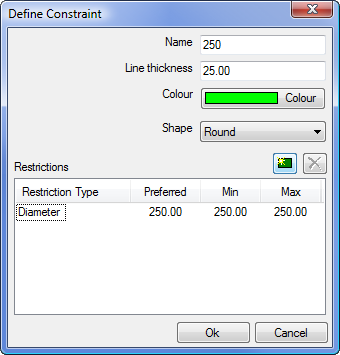
- Name: Current name of the Constraint and is the name listed in the Constraint Manager dialogue.
- Line Thickness: Thickness of the Design Line that appears when drawn.
- Colour: Forced Line Colour of the Design Line when viewed in the drawing.
- Shape: The shape of the Line, Round only needs a Diameter assignment for the restriction, Rectangular/Oval works off a Width and Depth Restriction.
- Restrictions: New restrictions can be created for the constraint to use. The types available are listed below:
- Types
- Aspect Ratio:
- Diameter: For setting a Round Diamter size for the constraint.
- Pressure Drop (per Pa/m): Assignment of Pressure Drop allows each line drawn to carry Pressure Drop calculations.
- Width: For setting a Width Constraint of the line.When filled in 3D, the constraint will use the specified size.
- Depth: For setting a Depth Constraint of the line.When filled in 3D, the constraint will use the specified size.
- Velocity (m/sec): Assignment of velocity allows each line drawn to carry a speed of flow.
- Restrictions allow for control over values in which to be used when the active Constraint is being filled. Preferred, Min and Max values can be set.
- Types