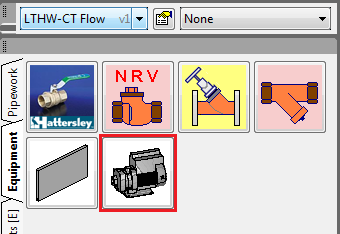What is Building 3D Content..?
Building 3D Content is an Extensive Database of 3D Models, for use with Autodesk Fabrication range of products (CADmep, CAMduct & ESTduct). 3D Content can be searched, downloaded and then integrated into your Autodesk Fabrication Software Solution.
The content can be added in one of two ways: directly to the service template; suitable for adding content to existing services, or, if new or updated product ranges are required, the option to select multiple services to import.
Accessing Download Content
CADmep
- Type APPINFO at the command line to prompt the Application Information dialog.
- Click the Content button, enter the username and password (login details are the same as issued for MAP-Software.com).
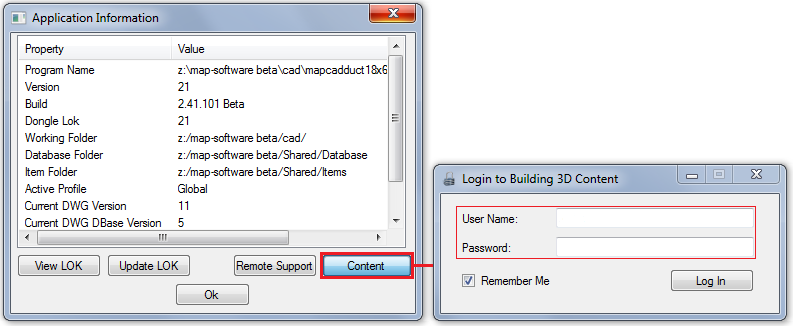
CAM & Estimating
- Click Help > Download Content.
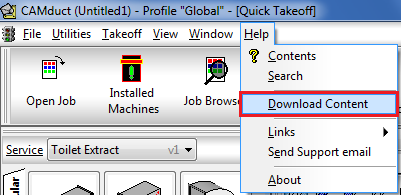
A sucessful login grants access to the Search for content interface.

Filters
The default search has no filtering applied, additional filters can be set by:
Manufacturer - select a 'Manufacturer' from the list
Content Type
- Templates (Generic Model Templates: i.e. Globe Valve, In-Line Pump, Sanitary items: Toilet, Wash basin etc.)
- OEM Products
- OEM Services
Example - Downloading additional or updated Services
- Enter the search Keyword(s), in this example we are looking for 'Ability' Fan Coil Units.
- Click the Search button.
- Successful results are listed, click the 'Add' button
 to include in the Download list.
to include in the Download list. 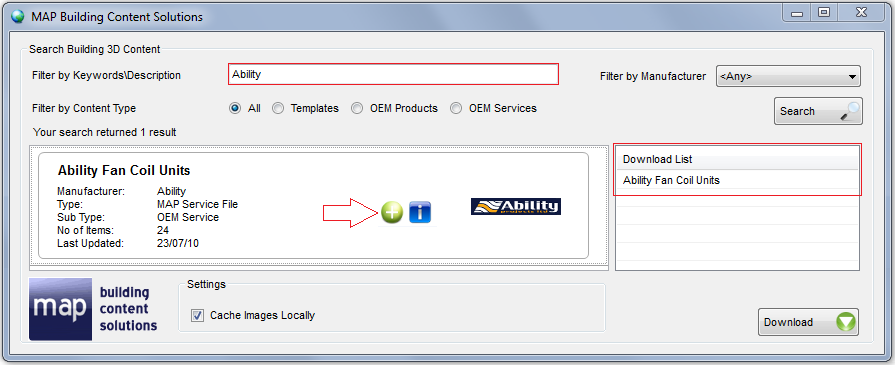
- Additional searches can be performed, add as many services as necessary to the download list.
- Click the Download button to import the Service(s).
The additional services will normally be found under the "z-Transport-Services" group.
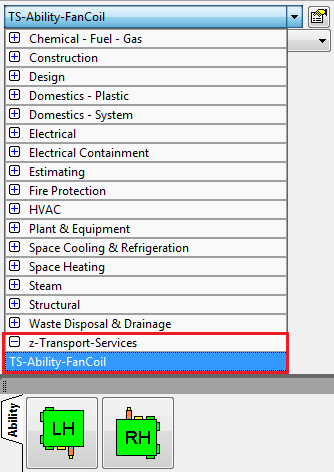
Example - Downloading additional Items to an existing Service
- Select the correct Service or the correct Service tab to add the additional items.
- Right click, select "Download Content to Here".
- If prompted, enter the username and password.
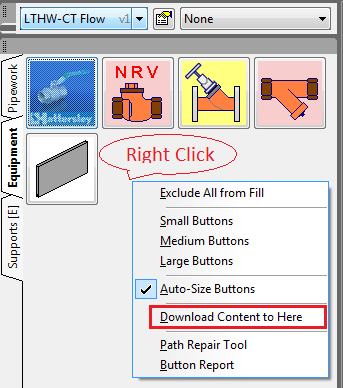
- Enter the search Keyword(s), in this example we are looking for a Domestic Water Pump.
- Click the Search button.
- Successful results are listed; click the Add button
 to include in the Download list.
to include in the Download list. 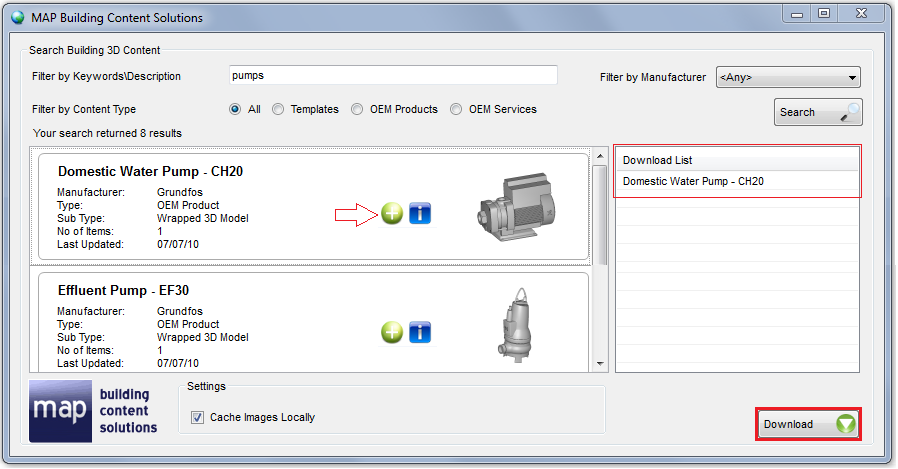
- Additional searches can be performed, add as many services as necessary to the download list.
- Click the Download button to add the additional item(s).