|
Profiles can be used to create individual system configuration settings that can be applied to separate jobs or projects. Creating a new profile allows the user to create separate Services, Sections and\or Items relating to the specification of the job or project (see below).
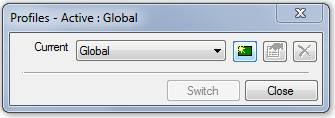
When a new profile is created  the New Profile dialog is prompted:
the New Profile dialog is prompted:
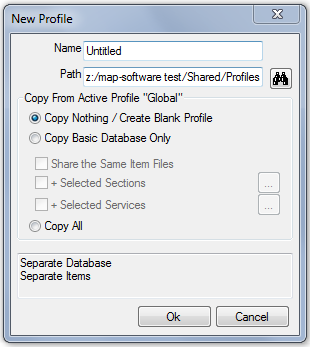
Copying/Amending Global to a New Profile
Creating a copy of the Global profile allows the current Database (Services) to be mirrored to the new profile. Create a copy of the Global profile when you want to keep the default Global data separate, so any modifications to Services, Specifications a Project may require can be isolated within the new profile.
- Enter the Profile Name
- Select Copy Basic Data Only & Share the Same Item Files
- Select + Selected Sections & + Selected Services if wanting to restrict the list of services & sections for the new profile.
- Click Ok.
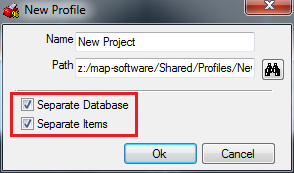
Copy Basic Database & Share the Same Item Files options are made available, depending on the nature of the project may not always be necessary, consider:
- Copy Basic Database Only - in most cases the Separate Database option is needed
- Share the Same Item Files - unchecking this option, large quantities of data are duplicated when selecting Separate Items (approx. 300Mb) - not recommended
- Click Ok.
Creating a Blank Profile
Creating a blank profile allows the content to be added by importing the Project data, the Services, Specifications etc., create a blank profile when project data has been provided in the format of: Service, Specification export files (*.iez, *.mst), Installation Folders\Files (usually supplied *.ZIP format)
- Enter the Profile Name
- Select the Copy Nothing / Create Blank Profile
- Click Ok.
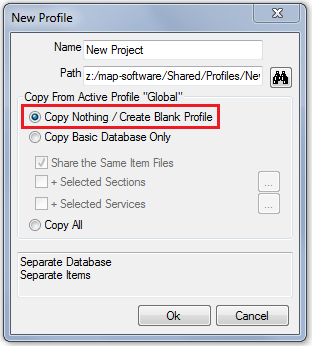
Creating a duplicate of the Global Profile
Creates a complete copy of the Installation (Global) under the new profile name.
- Enter the Profile Name.
- Select Copy All
- Click Ok.
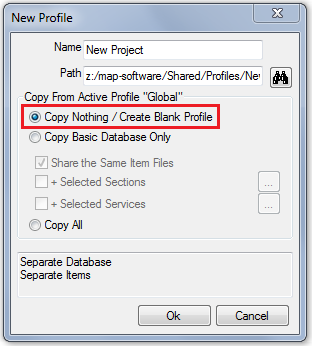
Switching Profiles - when multiple Profiles are available:
Est \ CAM \ Constructicad File > Profiles > Setup
CADmep Right Click Menu: CADmep > Profiles > Select from directly from the list (or enter the Setup dialog)
- Select the desired Profile from the drop-down list
- Click Switch
All drawings are saved with the current active Profile, whenever the project drawing is opened the program will check to see if the Profile is available:
- When found, a dialog prompts to switch to the correct Profile.
- If not found, a warning dialog notifies the user of the missing Profile name.
Best Practices
- If profiles are in use and drawings\job files are transferred between users or other third parties, it is best practice to supply the user with the profile that the file has been created with to ensure the projects' data integrity (see Exporting \ Importing profiles below).
- Include the "Profiles" folder in regular backups of the CAD/CAM/EST software
Exporting Profiles
| Est \ CAM \ Constructicad |
File > Profiles > Export |
| CADmep |
Right Click Menu: CADmep > Profiles > Export |
- Select the Profile(s) to Export
- Choose the desired Export file location
- Enter the Export file name
Importing Profiles
| Est \ CAM \ Constructicad |
File > Profiles > Import |
| CADmep |
Right Click Menu: CADmep > Profiles > Import |
- Browse to the (*.pez) file location
- Select the Profile(s) to Import
Editing Profiles
- Allows changing the Profile name
- Changing the Profile location
Method to assign or re-assign Profiles
- Within a blank drawing, make the desired profile active
- Open the drawing you wish to update the profile
- If prompted the profile is missing, Click Ok
- If prompted the drawing uses the incorrect *Profile Name* - Switch?, Click No
- Saving the drawing
The drawing will now be updated to use the active profile.
Additional Notes for CADmep
- when a profile has been selected and objects are inserted into the drawing. The profile cannot be switched to an alternative as the object already containg data releating to the existing profile.
- if multiple drawings are open using different profiles, switching between windows will automatically select the profile relating to the current drawing.
 Profiles
Profiles