The Array command can be used to quickly re-produce features, for instance as a series of holes or access doors. Arrays can be either rectangular or polar.
Rectangular Arrays
A rectangular array consists of columns (running vertically) and rows (running horizontally). The example below has 3 rows and 4 columns of circular holes.
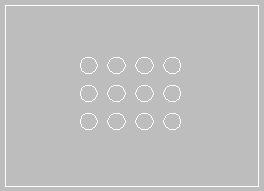
To create a Rectangular Array:
- Create one item of the array as a base for the rest of the elements, using any of the drawing tools at your disposal. If the example above is being re-created, draw the circle at the bottom left.
- From the menus select Opus > Array > Rectangular or click on the Array icon
 or type ARRAY in the program.
or type ARRAY in the program. 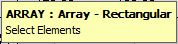
- The prompt will now ask the user to Select Elements, left click on the element(s) to be arrayed. Right click to complete the selection.
- The prompt will now ask the user to select a Base Point, this will be the location that the array will be offset from.
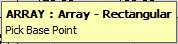
- The user is then asked to define the Offset and the number of Rows and Columns in the Array. The Offset will be relative to the Base Point previously set and can be entered using X Y co-ordinates or chosen by clicking on a point with the Mouse.

- Once the Offset point has been defined the prompt will ask how many Rows and Columns are required.
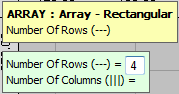
- When entered the array will be drawn.
Polar Arrays
A Polar Array is constructed from a selected point with a fixing radius to determine placement, as in the following:
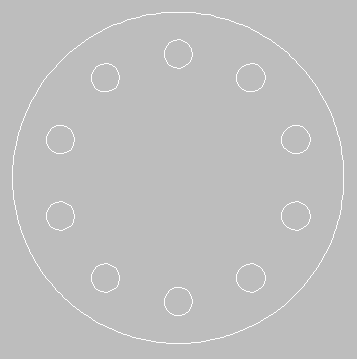
To create a polar array:
- Create one item of the array as a base for the rest of the elements, using any of the drawing tools at your disposal. If the example above is being re-created, draw the circle at the top.
- From the menus select Modify > Array > Polar or click on the Polar Array icon
 or type ARRAYPOLAR in the program.
or type ARRAYPOLAR in the program. - The prompt will now ask the user to Select Elements, left click on the element(s) to be arrayed. Right click to complete the selection.
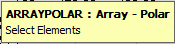
- The prompt will now ask the user to select a Base Point, this will be the location that the array will be offset from.
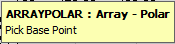
- The prompt will change to read read, Centre Point. This is the position that the array will rotate around. This can be entered using the mouse or X Y co-ordinates, relative to the previously created Base Point.
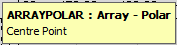
- Once the Centre Point has been selected the prompt will change to allow the user to enter the total number of items to be copied in the array, the angle to fill, and whether the copied item is to rotated.
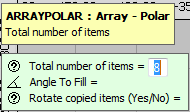 .
. - Number of Items, enter the amount of items to be created in the array, including the one being used as the source for the array, in this case the small hole at the top.
- Angle to Fill prompt, enter an angle that the array will cover. By default this is 360 O. Lowering this angle will result in the placement of the array members starting anticlockwise from the base member of the array. Enter an Angle and press Enter
- Rotate as Copied (y/n). This determines whether selected elements are rotated as they are created, so that the same part of each array member will make the same angle with the centre. This is of no consequence to circles, but will be for other shapes (squares, rectangles etc.). Type y or n as appropriate.