The Offset command allows selected elements to be copied and offset by a specified distance or to a specifc point, this topic willo cover both types. The examples below illustrate how to draw a circle using the Offset command.
Offset Distance
- In Opus draw a circle, as in the example below.
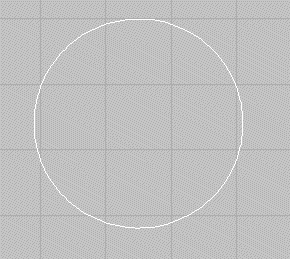
- From the menus select Modify> Offset > Offset Distance or select the Offset icon
 or type OFFSET in the program.
or type OFFSET in the program. - The prompt will ask what Distance you require the offset to be.
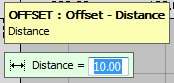
- When a value has been entered the prompt will then ask you to select the element to be offset.
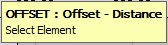
- Left click on the element that is to be used as the base for the offset. In this case the circle.
- At the Select Side prompt, click the side where the element will be offset to. In this case, on the outside of the circle, The new offset line will be drawn in.
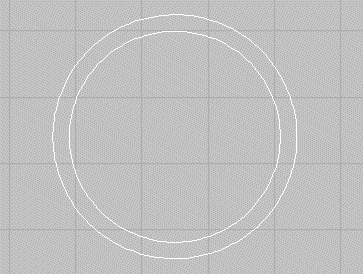
- The prompt will then return to Select Element to allow you to offset another element, this will cycle until the user right clicks with the mouse.
Offset Point
- In Opus draw a circle, as in the example below.
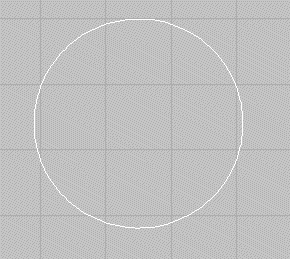
- From the menus select Modify > Offset > Offset To Point or select the Offset To Point icon
 or type OFFSETPOINT in the program.
or type OFFSETPOINT in the program. - The prompt will ask what Element you require the offset to be applied to.
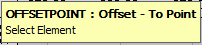
- When the Element has been selected the prompt will then ask the user to Pick Offset Point.
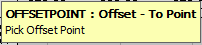
- Left click on the point that you require the Element to offset too.
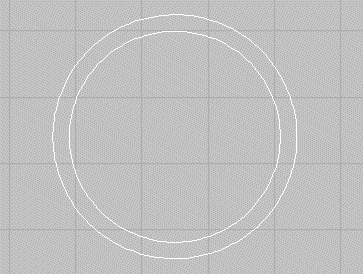
- The program will then cycle through selecting elements and points until the user Right clicks the mouse.