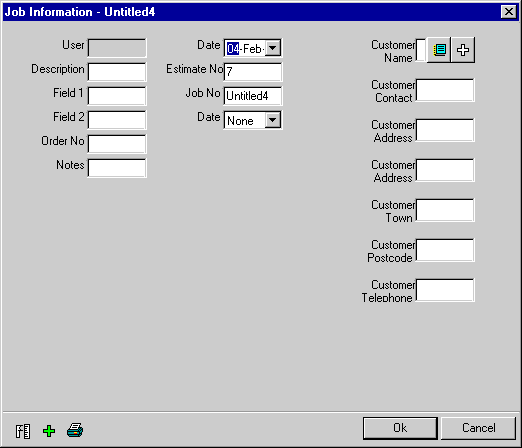When creating a new job within CAMduct, ESTduct, or Profilemaster the user is offered the chance to enter some information which can be helpful for file management and for displaying within selected reports. When creating a new job, by default, the standard Job Information dialogue box will appear.
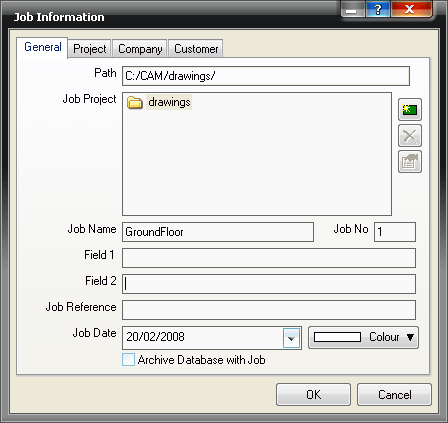
This gives the user the chance to enter specific information regarding the job file.
Path
This field displays the location that the job will be saved back to. By default this is set as MAP-Software/Shared/Projects. This is the main location in which all job will be stored and can further divided by sub folders created by the user in the Job Projects section described below.
Job Projects
The Job Projects area allows the user to set up further sub folders in which jobs can be saved. A sub folder is normally created for each of the users customers. It is then possible to create and store all of that customers jobs within one folder. This makes it much easier to find old jobs if they need to be re-created or added to. To create a new folder;
- Click on the New icon
 and the following dialogue box will appear.
and the following dialogue box will appear. 
- In the empty text field type the name of the folder (this would normally be a customers name.) and click OK
- The folder will now appear in the Job Projects area.
Job Name
The Job Name field allows the user to enter a name. This can be anything that is relevant, i.e. works order number or job location. This will appear on selected reports if the Job Name print object is applied.
Field 1/Field 2/Job Reference
These fields allow the user to attach additional information if necessary. These can also be applied on selected reports if required.
Job Date
The Job Date field allows the user select a date that can be shown on selected reports if applied. This can be used to determine the date that the job is to be completed.
- Click on the drop-down menu and select a date from the calender displayed.
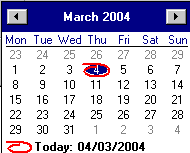
Colour
This option allows the user to attach a colour to a job. This in turn can be applied to reports and labels to enables easy identification of parts. This is particularly useful if jobs have been nested together.
- Click on the Colour button and the following dialogue will appear.
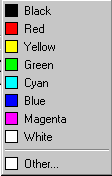
- Select a colour from the list, or select Other to reveal the colour palette.
Archive Database with Job
If this option is ticked the job will be saved along with the current database settings.
Creating a Customised Job Information form
-
Click File > Setup > User Interface.
The User Interface dialogue box will be displayed. In the three sections of the screen, ensure that the options Job Browser (in Start Programs With), Use Custom Form (in the section Job Information Form) , and Show Job Info Form on Viewer Start Up (in the section Default Job Viewer) are all selected.
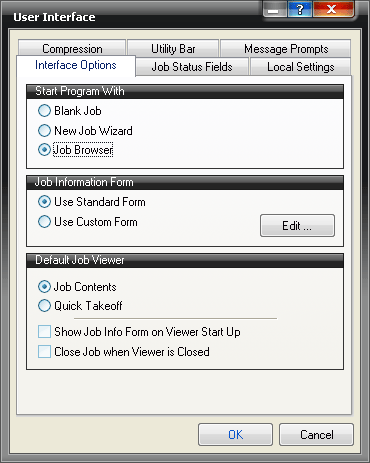
- In the Job Information Form section, clickEdit and the Define Custom Job Form Layout will be displayed.
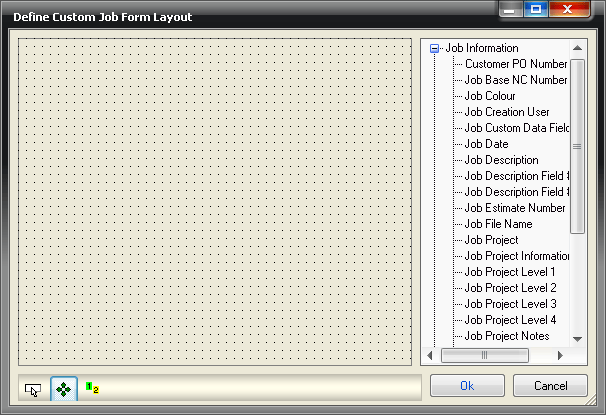
- Locate the required fields in the right hand pane. Then, using the left mouse button 'drag' them into the required position on the left hand side.
- Repeat this procedure until all of the required fields are in place. Similar to the image below.
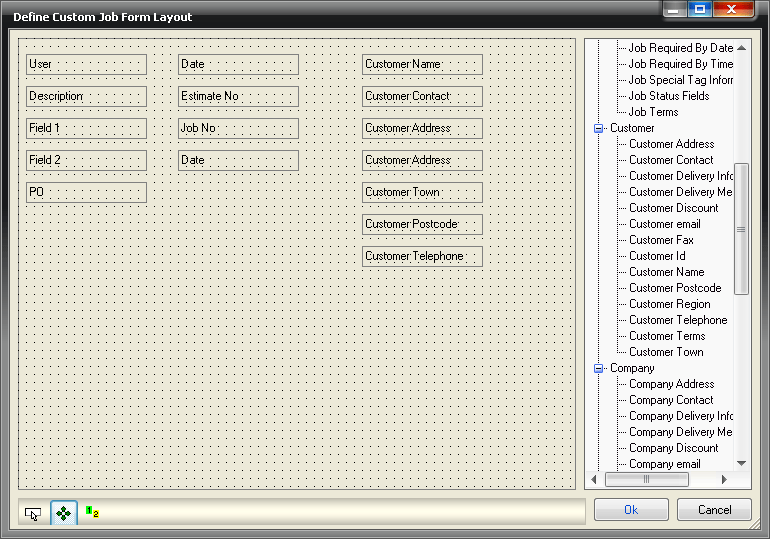
Each of the added fields can then be edited.
- Right-click on a relevant field and select Properties. This allows the user to change various fields and settings for the selected field. Change as appropriate.
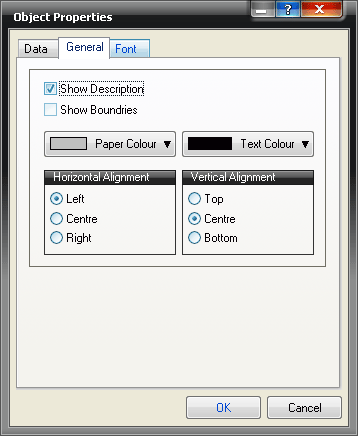
- Click on the Test Form icon
 to see how the layout will appear. The example above will look like the image below.
to see how the layout will appear. The example above will look like the image below. 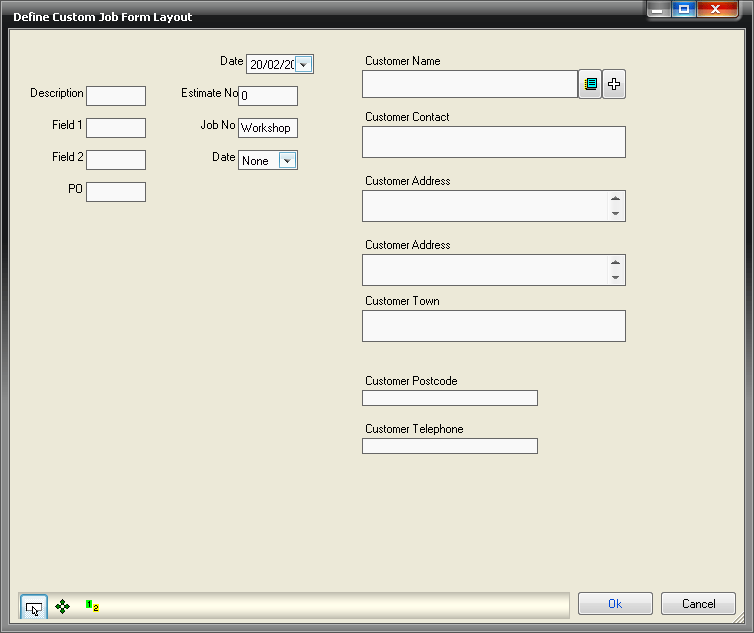
- Click the Edit Layout icon
 to return to the editor and make any changes.
to return to the editor and make any changes. - Click the Define Tab Order icon
 to rearrange the tab order.
to rearrange the tab order. - Once the form is complete click OK.
Now that a custom form has been set up, the only way this can now be used if the Job Browser is used.
-
Click File > Browse For Jobs
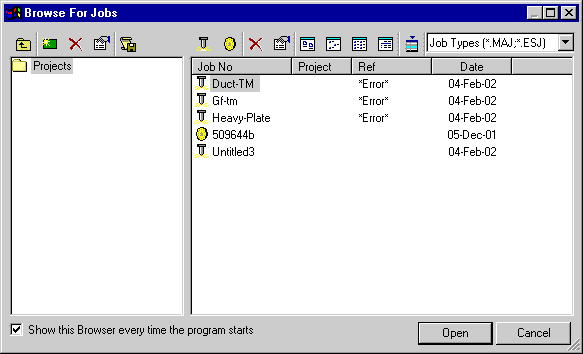
- Click on the New Job icon

and the new, customised job information will appear.