When using Sheet Management it is possible to nest parts onto remnants. To enable this it is first necessary to know how to save the left over parts of a sheet as a remnant. Saving remnants allows us to save partially used sheets for use in future jobs.
To save a remnant
When a job has been nested, there be a sheet that has amount left over that could be saved as a remnant, and used in the future. As in the sheet below.
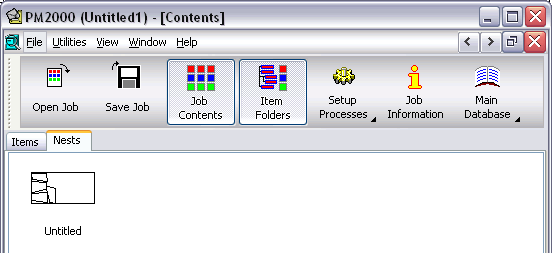
The sheet above has a large portion of the sheet left over. To save this left over part of the sheet follow these instructions.
- Right click on the sheet and from the pop-up menu, select Save As Remnant.
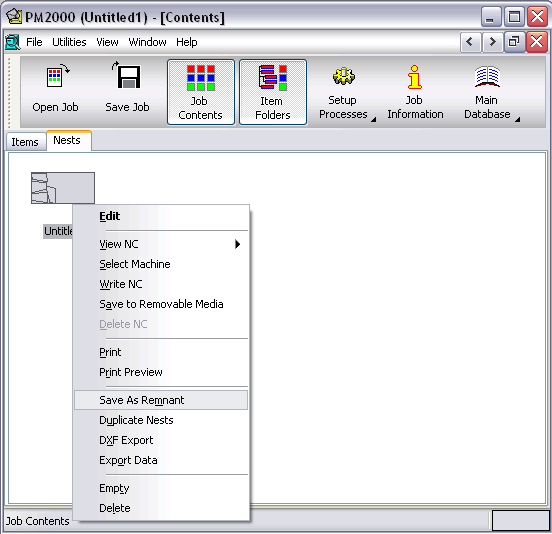
The remnant will now be saved within sheet management. To view this;
- Click Utilities > Sheet Managementand from the drop down menu, in the Material field select the relevant material. This will be the same material as the sheet used to create the remnant.
- The remnant will now be visible, as well as any other remnant and stock sheets for the selected material and its quantity.
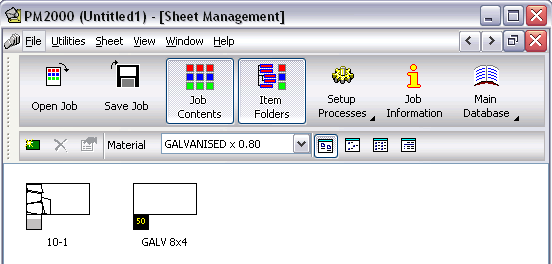
The image above shows the remnant created earlier. It has taken it's name from the original sheet, in this case, Sheet 10. The suffix -1 has been added to differentiate between the remnant and the original. The percentage block (blue and white) displays the amount of material left on the remnant.
Saving Remnants using a Process
Another way of introducing a remnant is using a process. When defining the Write NC of the process by clicking Select Machine, there is an option to Save Sheets as Remnants into Sheet Management.
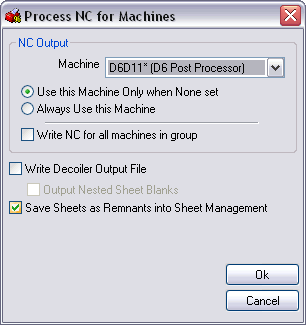
If this option is selecting, you will find that after completion of the process, remnants will be saved automatically in Sheet Management for later use.
Deleting a sheet or remnant
Over time it may be necessary to delete remnants. This can only be done through Sheet Management.
- Click Utilities > Sheet Management.
- From the drop-down menu in the Material field, select the relevant material.
- Right click on the remnant to delete and click Delete.