This program allows other users, such as your sales team to see what stock is available. In both the form of full sheets and remnants. However, it cannot be used to add or remove sheets or edit remnants.
It is available by request with the dongle option, "sheet management".
Double Click on the program icon in your CAM install folder to start the program. You can create a shortcut to this program on your desktop by right clicking on the Icon and then left clicking send to - Desktop (shortcut).
The program will open as below.
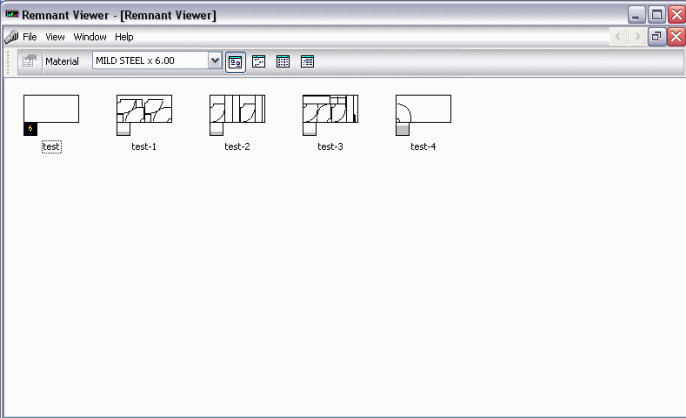
You will notice that the information displayed is simply a copy of what is displayed in sheet management within our software.
Use the drop down box to select your material type, depending on how many you use or have configured this list will vary in size.
You can right click on each sheet and left click on properties to bring up information about each sheet.
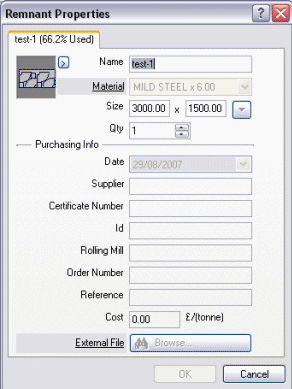
The information but can be viewed, but cannot be changed. If any changes have to be made, or stock needs to be added or removed this needs to be done within our software.
It is also possible to measure dimensions on the sheet, in order to see if a part will fit on the remnants. This can be done by right clicking on the remnant and left clicking edit and then selecting the yellow ruler tool on the tool bar. Left click and drag between the points you would like to measure.
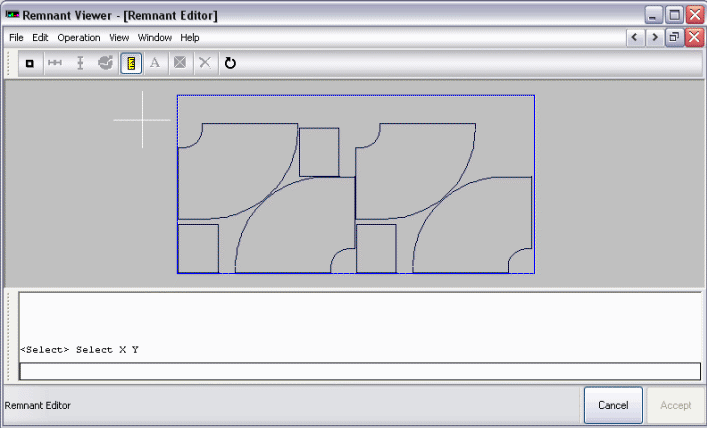
Reports can also be printed by left clicking file and then print. You can then select which reports you would like printed of, just like in our software.

It is also possible to perform a Database Export (if this option is enabled on your Dongle) of the Remnants Information, this can then be imported into a third party Database application or a Spreadsheet.
To customise the view of this program, click View - Customise. The following screen will be displayed. Fields can be added and removed using the arrows at the bottom, and the order that are displayed can be changed with the arrows on the right. These fields are important to the different view modes that can be selected from the top of the screen; which are " Large Icons" " Small Icons", " List Icons" and " Details". Only when " Details" is the selected view mode will the fields selected below be displayed.
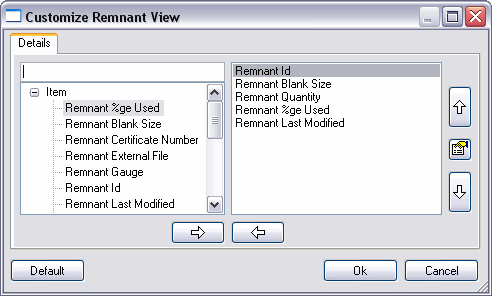
Depending on your dongle options, data can also be exported from this program by using the Export wizard.