Layer Mapping is used when an Item created in AutoCAD is imported as a DXF into our software. It allows for the designation of drawn lines to be either cut, marked, drilled, or ignored within our software. These Layers are first defined in the CAD package before importing as a DXF File.
AutoCAD Layering
The drawing containing the parts to be processed is often complex and contains many layers. The parts to be processed should therefore be placed on nominated layers.
Example:
- Parts to be processed with the cutting tool on layer: cutting
- Parts to be processed with the marking tool on layer: marking
- Parts to be processed with the drilling tool on layer: drill
- Text containing attribute information on layers: attributes
The following example uses AutoCAD 2011 - your Cad package may be different but the principles will be the same.
- In AutoCAD open a drawing then click on Layer Properties.
- In the properties layer manager click on New Layer.
- In the details section enter MARKING as the name for this layer and change the colour to RED (10).
- Click > New again but this time enter OUTERCUT for the name and BLUE (160) as the colour.
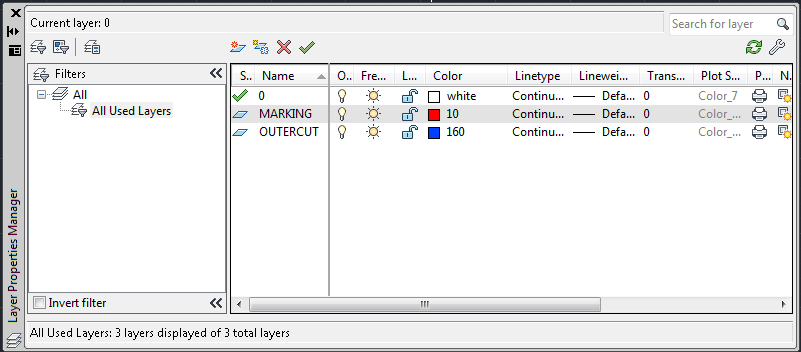
- Click OK to return to your drawing and click on the Properties icon (the second from the left below) to bring up the properties for your drawing.
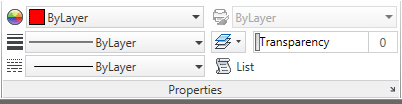
- Select an object to change its layer and in the properties box change the layer by clicking the Down Arrow and select OUTERCUT.
- Press the Esc Key, then select a different object and change its layer to MARKING. Notice how the objects change colour to match the different layer colours.
- Click on the X in the properties box to close it.

- When you have finished editing your drawing click on File > Save As.
- In the files of type section click the down arrow and select AutoCAD 2000 DXF (*.DXF).
- Name your drawing and then click > Save.
Layers
Creates the Layers to be used in the software.
In the example below we created 2 layers by clicking on the New icon  , we named the first one OUTERCUT and the second layer MARKING to match the names from AutoCAD though this is arbitary at this stage and the layers can be assigned any name required. Colours were also assigned to these layers for use in Opus.
, we named the first one OUTERCUT and the second layer MARKING to match the names from AutoCAD though this is arbitary at this stage and the layers can be assigned any name required. Colours were also assigned to these layers for use in Opus.
- The imported layer OUTERCUT will be mapped to the PM2000 layer Default Cutting.
- The imported layer MARKING will be mapped to the PM2000 layer Default Marking.
The software layer names are arbitrary and at this stage do not mean the cutting tool or marking tools will automatically be assigned. Layers must be used in conjunction with Tool / Layer Mapping.
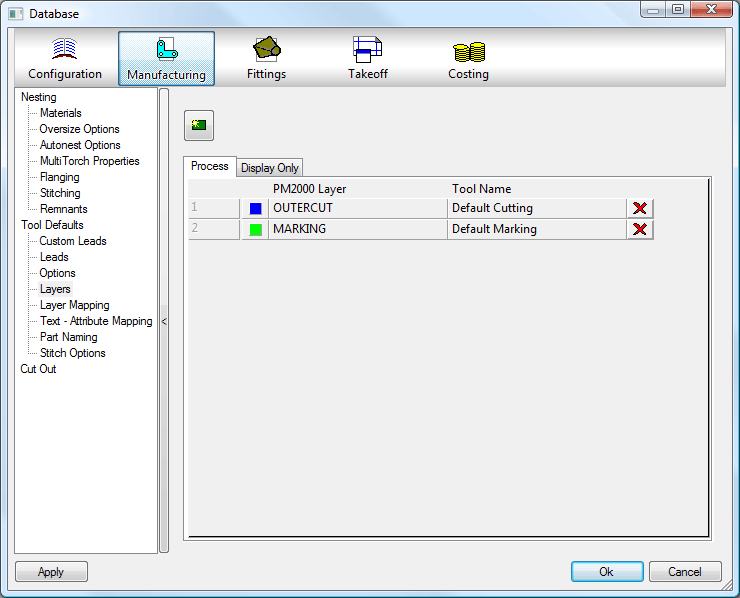
Tool / Layer Mapping
The AutoCAD layers must now be associated with the Layers in the Software, this is done in the Layer Mapping screen.
AutoCAD Layer 0 is usually left blank as this is normally used as the "Canvas" layer.
AutoCAD Layer 1 which we renamed to OUTERCUT gets assigned, in this example, to the Opus Layer OUTERCUT, the options are then available to either Process, Display Only, or Ignore this layer within the software.
AutoCAD Layer 2 which we renamed to MARKING gets assigned, in this example, to the Opus Layer MARKING, the options are then available to either Process, Display Only, or Ignore this layer within the software.
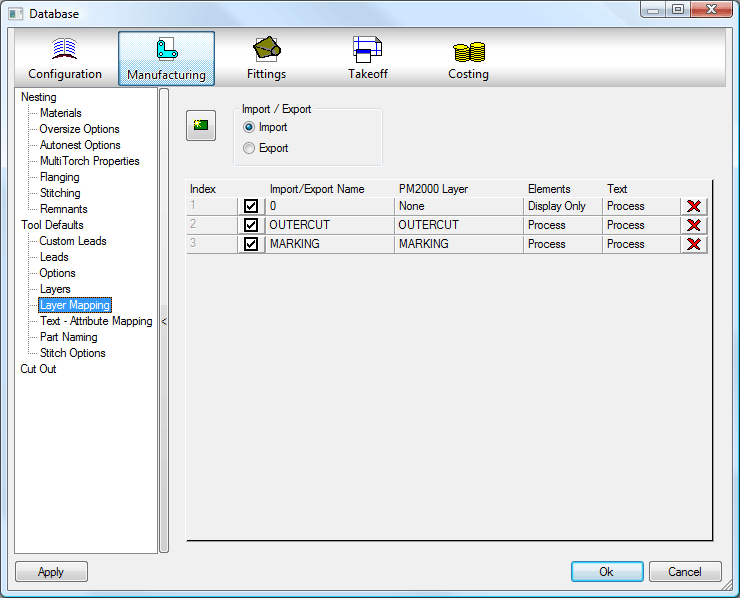
Example DXF Import
Parts can be imported directly into an open job or alternatively they can be imported into the Item Folders for permanent storage and future use.
Import to Item Folders
- From Utilities
 Item Folders; select or create the required folder.
Item Folders; select or create the required folder. - Right-click in the folder and select New
 Import.
Import.
Import into a Job
- Select Files
 Import
Import  Items.
Items. 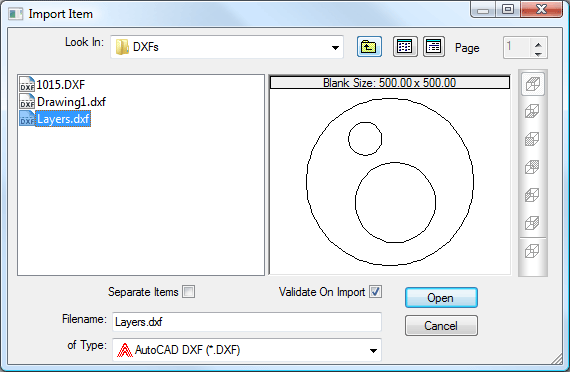
- of Type should be set to AutoCAD DXF (*. DXF).
- Browse to the required folder.
- Separate items should be ticked if the DXF file contains multiple parts.
- Click on Open.
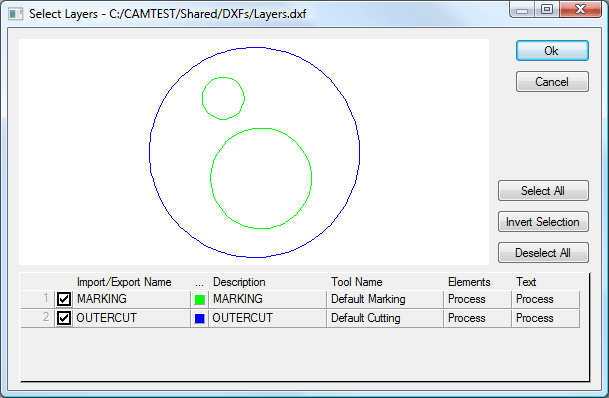
- If the AutoCAD filter has been applied before exporting the DXF file it will not contain any irrelevant layers or drawing elements.
- However; unwanted layers can be switched off here if necessary.
- The part will be processed and added to either the item folder or the job.
To verify the attributes and tools have been assigned correctly
- From an item folder, right-click on the parts in the folder and then clickEdit to verify in profiler.
- From a job, right-click on the part and then click on Edit Developments to verify in profiler.