The line command draws straight lines either between two given points, or at a given angle and/or distance from one point.
To draw a line between two points:
- From the Menu select New > Lines or click on the Line icon
 or type LINE in the program.
or type LINE in the program. - The user will be prompted to select a Start point.
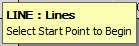
- Click to place the first point, or enter a set of values. The user will be prompted to select the next point.

- Click to place the second point, or enter a set of values. A new prompt will appear showing available commands that can be used.
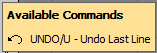
- This prompt shows that you can Undo the last line by either typing U and Enter, or by using the CTRL +Z shortcut.
- After selecting another point the Available Commands will display the Undo an the Close (type C in the program) commands.
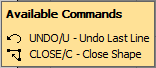 Note: Opus will carry on allowing another line to be drawn from the previous point by prompting for more points to be entered. All lines will be drawn relative to the previous point, this can be set to work in Absolute by using the @ while entering the co-ordinates, i.e. @500,@250.
Note: Opus will carry on allowing another line to be drawn from the previous point by prompting for more points to be entered. All lines will be drawn relative to the previous point, this can be set to work in Absolute by using the @ while entering the co-ordinates, i.e. @500,@250. - To finish drawing lines, click the right mouse button or press the Enter key on the keyboard.
To draw a line from a specified point by giving a distance and an angle:
- From the Menu select New > Lines or click on the Line icon
 or type LINE in the program.
or type LINE in the program. - Click once to place the first point on the screen, or enter a set of values.
- Enter the distance of the line, followed by a less than sign ( <), and the angle, for example: 100<45, and press enter; or, simply point in a direction and type a set distance, this works particularly well in Ortho mode ( F8).