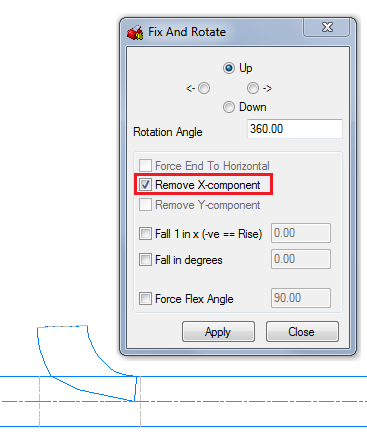The Fix and Rotate dialog provides various tools especially usefull when modeling drainage or vent systems, including; setting\resetting a fittings rotation, fall gradient or flex angle, these methods are outlined in the following examples.
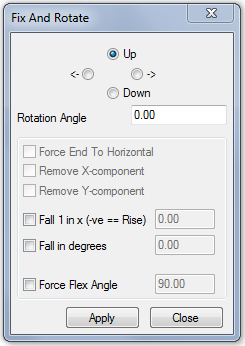
Fix and Rotate options:
- Quadrant toggle (Up, Down, <-, ->) - Rotate in 90 degree increments
- Rotation Angle - Enter the desired rotation angle
- Force End To Horizontal - Sets the end of a branch or bend back to horizontal\vertical
- Remove X-component - Removes a fittings X component
- Remove Y-component - Removes a fittings Y component
- Fall 1 in x (-ve == Rise) - Sets the end of a branch or bend to a desired fall gradient
- Fall in degrees - Sets the end of a branch or bend to a desired fall angle
- Force Flex Angle - Displays\sets a fittings flex angle
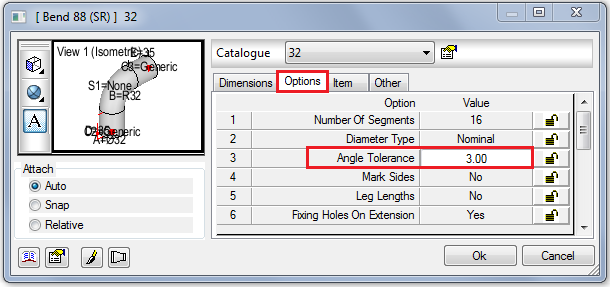
Bends - Setting Fall Gradients at Takeoff
Using a Soil & Waste system the Bend 88 (SR) fitting has been added to the base of the stack pipe.
The fixer dialog is prompted:
- Select Fall 1 in x (-ve == Rise) to enter the fall gradient e.g. enter 40 to get 1:40 (depending on the UCS, negative values may be required).
- Select Force End To Horizontal to remove the fall gradient.
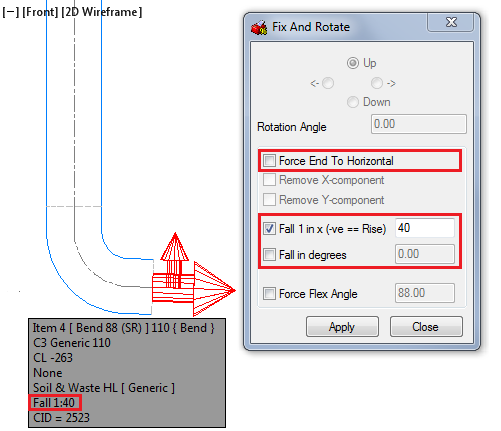
The tooltip reports the change in fall Gradient.
Ammending the Fall Gradient
- Type FIXER, the command line prompts "Select Base End":
- Base End for bends is the connected end
- Check the Fall 1 in x option, enter the new fall value.
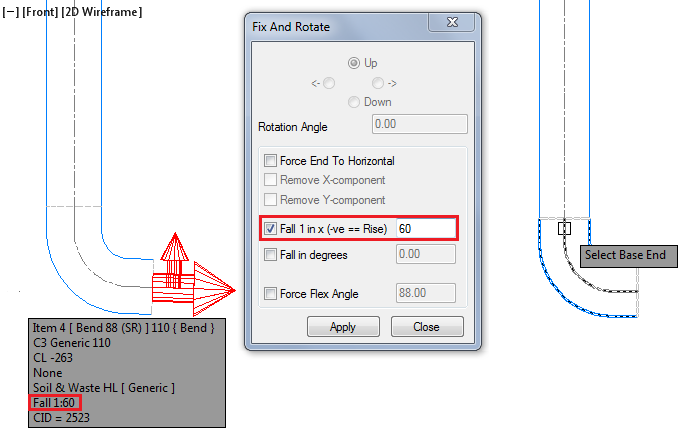
Tees - Setting the Branch Fall
- Type FIXER.
The command line prompts "Select Base End":
Note: The Base End for tee fittings is generally the C1 End of the main body (use the tooltip to check for C1 - selecting C2 as the base end may not give the same fix & rotate options or may give unexpected results).After selecting the Base, select the branch end to rotate.
- Check the Fall 1 in x option, enter the new Fall value.
The tooltip reports the change in fall gradient.

Removing a Branch Fall
- Select the base then branch end to prompt the Fixer dialog.
- Toggle the quadrant selector or enter the rotation angle as 180 degrees.
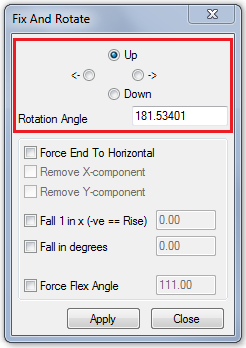
Removing the Branches X or Y Component
To set a swept tee branch back to being perpendicular to the main body, remove the X or Y component.
- Select the base then branch end to prompt the Fixer dialog.
- Select Remove X-component.