The CAD Takeoff dialogue is used to configure items ready for allocation inside the drawing. This mode can be accessed when clicking the service button and having the attacher arrow set to an item already in the drawing or when its the first item being placed into the model. Instances of this takeoff dialogue not appearing would be when the item has the Certified flag option enabled from its Items Properties. This means the item will use the Carry over values of the previous item and not request a change to the items properties.
The CAD Takeoff dialogue has a number of tabs for entry or viewing detail. Dimensions, Options, Items and Other. Whether these fields in the tabs are available to edit/for entry is reliant on the following:
- For Product Listed items assigned ADSK Ownership, the user would not have the permissions to edit any of the Item Properties. Manufacturers (non-Generic) content available from within the software belongs to Autodesk and therefore any changes would need to be highlighted to Content Team. MAPs content is restricted and can only be used for drawing or takeoff (is Non-editable) and based on manufacturers true dimensional data.
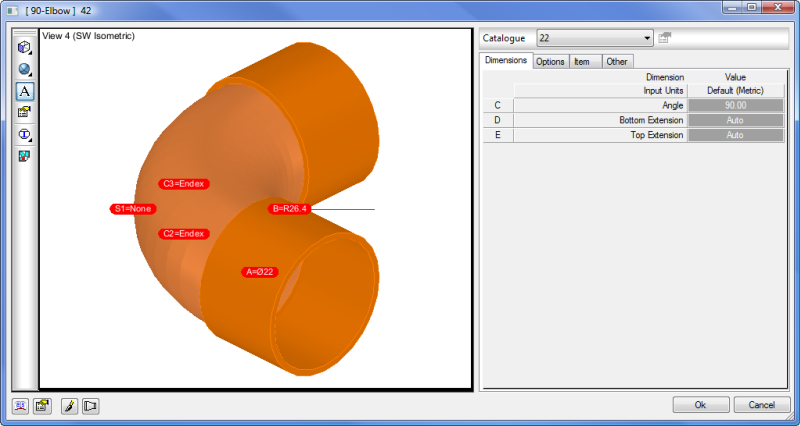
- On template items (For example Rectangular fittings), certain dimensions may have locks or calculated fields which would need to be accessed through Editing of the item first to make available from unlocking the padlock. Right Click the service button, select Edit to enter the items default settings.
View Toolbar
The Takeoff view comprises of a custom selection of up to 4 views. Using the toolbar which is docked from the left, you can access options to change the way this has been preset.
 Changes the number of views and prompts for a number 1-4.
Changes the number of views and prompts for a number 1-4.
 Change the view perspective of the highlighted segment (Top, Bottom, Left, Right, Isometric, and SW Isometric).
Change the view perspective of the highlighted segment (Top, Bottom, Left, Right, Isometric, and SW Isometric).
 Toggle between shaded or 2D wire frame amongst others.
Toggle between shaded or 2D wire frame amongst others.
 Display annotation for the selected view (notice there is a selection around the current view (View 4 (SW Isometric as shown below).
Display annotation for the selected view (notice there is a selection around the current view (View 4 (SW Isometric as shown below).
 Go directly to the View Settings, which controls the views Takeoff style for font and annotation defaults or preferences to colour etc.
Go directly to the View Settings, which controls the views Takeoff style for font and annotation defaults or preferences to colour etc.
 Toggle on or off the textures used via the Duct Facing field.
Toggle on or off the textures used via the Duct Facing field.
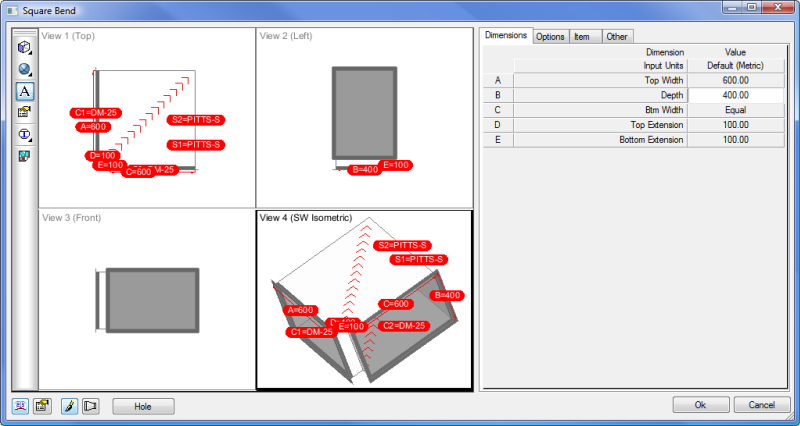
Lower Toolbar
You can quickly access various key options/locations using the toolbar situated on the lower right corner of the Takeoff view. This is for Database, customising the CAD Takeoff view, the ability to redraw after altering dimensions, viewing part developments and the option to add manual Holes to part developments.
 Accesses the global database which contains specifications and connectors amongst other options.
Accesses the global database which contains specifications and connectors amongst other options.
 Edit the Item tab view to add/remove fields when using the CAD Takeoff dialogue. For example you can add in a Duct Facing entry for texture application which will then be visible each time the CAD Takeoff view is used.
Edit the Item tab view to add/remove fields when using the CAD Takeoff dialogue. For example you can add in a Duct Facing entry for texture application which will then be visible each time the CAD Takeoff view is used.
 Redraws the item in each of the views after any dimensional changes.
Redraws the item in each of the views after any dimensional changes.
 View the items developments for area or weight references and X/Y blank sizes.
View the items developments for area or weight references and X/Y blank sizes.
 Gives the opportunity to add multiple holes on either of the faces. New parameters will become available in the Dimension/Options tabs to specify size or change offset values. These hole(s) will become visible in the views after application and also alter developments by creating inner islands.
Gives the opportunity to add multiple holes on either of the faces. New parameters will become available in the Dimension/Options tabs to specify size or change offset values. These hole(s) will become visible in the views after application and also alter developments by creating inner islands.