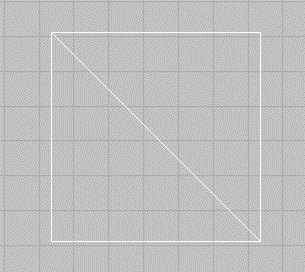The Align command allows two sets of elements to be merged by selecting a group of elements and specifying where two points of that group of elements should be moved.
The easiest way to illustrate this would be to follow the example below.
- Within Opus, draw two right angled triangles with a base length and height of 400mm, as in the example below. It is now possible to Align these triangles to create a 400mm x 400mm square.
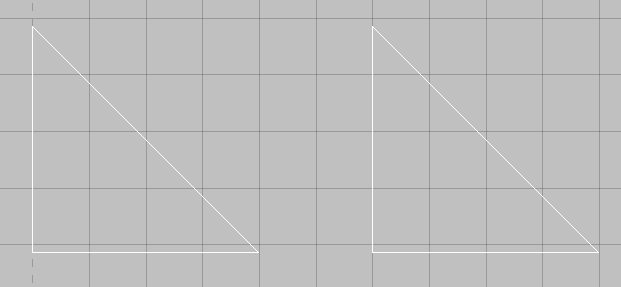
- From the menus select Modify> Align or click on the Align icon
 in the toolbar or type ALIGN in the program.
in the toolbar or type ALIGN in the program. - A Prompt will ask the user to select the objects to move, select all three of the lines in the triangle on the left and right click to complete the selection.
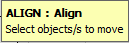
- The Prompt will change to ask the user to select the Source Base Point. Click on the point at the Top Left of the Right Hand Triangle.

- At the Destination Base Point, click on the point at the bottom right of the left hand triangle.
- The command line changes to Align : Source 2 (Relative), click on the point at the bottom right of the right hand triangle.
- At the Align : Destination 2 (Relative), click on the point at the top left of the left hand triangle.
These settings will now align Source 1 to Destination 1 and Source 2 to Destination 2, resulting in the following square.