|
Option to draw Rectangular and Round Rise/Fall symbols automatically on bends and sectioned straights in Model Space, Paper Space or only in Sectional views.
Procedure
- Select
 Edit Main Database.
Edit Main Database. The CADmep+ settings should now be visible.
- Check the available options to show the Rise - Fall symbols in Model, Paper and Sectional views.

Over ride option for Rise - Fall Symbols For Each Individual Service
- Select Edit Service Database.
The CADmep+ Setup Services settings should now be visible.
- Select "Rise-Fall Symbols".
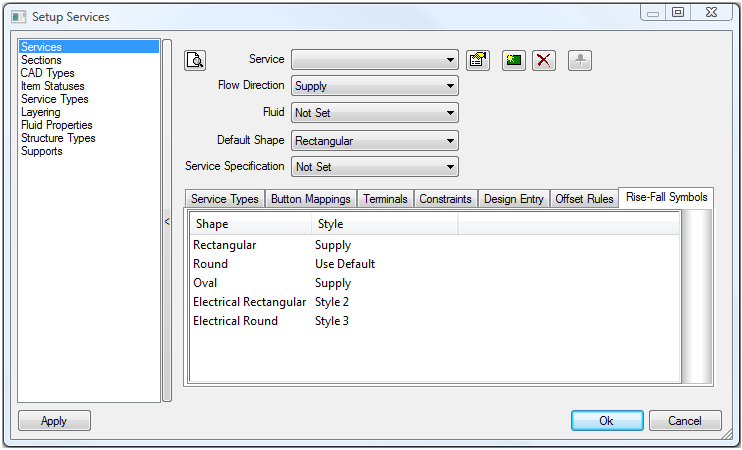
- To customise the Service with a specific "Rise-Fall Symbol" the Style options must be selected and changed to suit a specific symbol (Refer to the latter pages illustrating all the symbol styles available for "Duct Ventilation" "Mechanical Pipe" & "Electrical"), the options available are:
Rectangular Use Default, None, Style 1, Style 2, Supply, Extract, Exhaust
Round Use Default, None, Style 1, Style 2, Supply, Extract, Exhaust
Oval None, Style 1,Supply, Extract, Exhaust
Electrical Rectangular None, Style 1, Style 2, Style 3
Electrical Round None, Style 1, Style 2, Style 3
** "Use Default" option will use the settings enabled within the  "Main Database" "Rise & Fall Symbol" settings **
"Main Database" "Rise & Fall Symbol" settings **
** "None" option will not apply a "Rise & Fall Symbol" to that particular "Shape" / "Service" **
Duct Ventilation - The available Styles are as follows:

Mechanical Pipe - The available Styles are as follows:
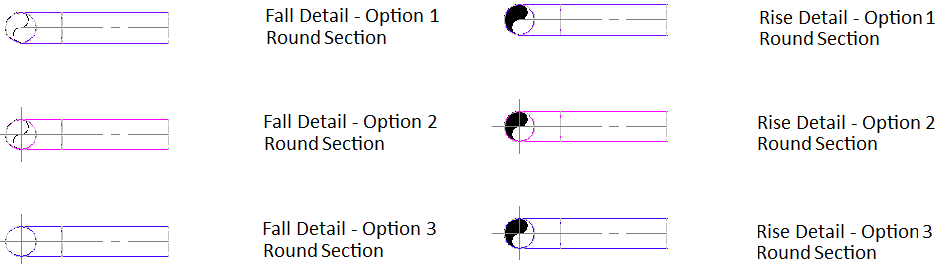
Electrical - The available Styles are as follows :
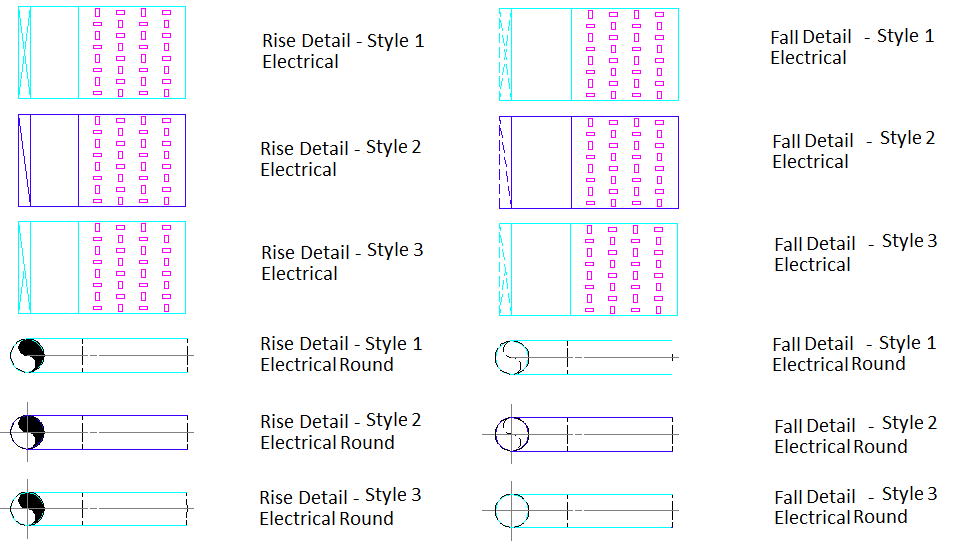
Only Show Edge Lines On

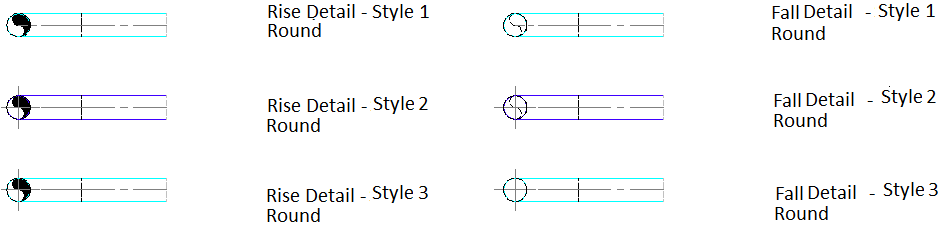
Only Show Edge Lines > 50.0 Dia


Overriding and Enforcing display of rise fall symbols on objects in a model
Procedure
Example : Illustrating a "Duct Ventilation" Rectangular & Spiral Straight Item Passing Thro A Structural Slab Level"
** Note : Any object with CADmep Service ranges can have "Rise & Fall Symbols" applied **
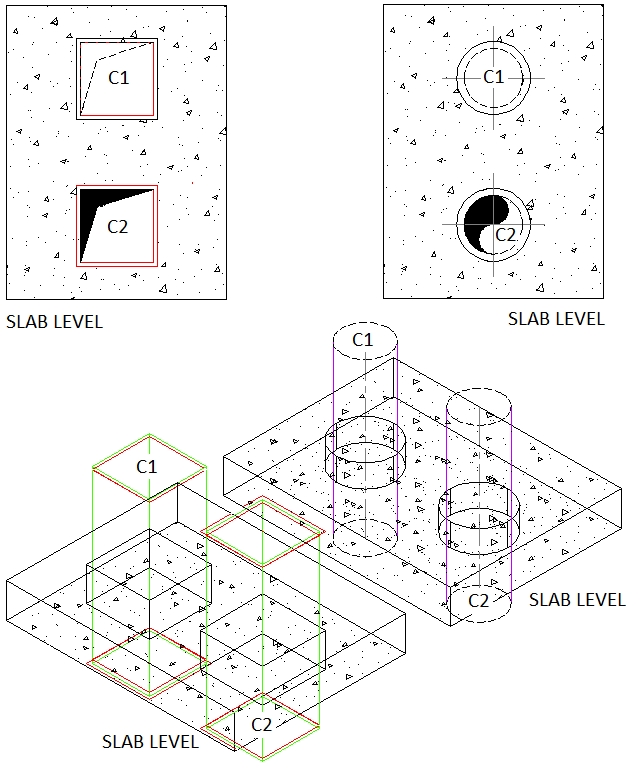
- Select the CADmep "Straight" for the object to become active.
- Right click the context menu will appear, highlight the "Rise-Fall Symbols" a sub menu will appear on the right.

- To Enable either "End Connector (C1) or "End Connector" (C2) select as required. See above Example : Illustrating a "Duct Ventilation" Rectangular & Spiral Straight Item Passing Thro A Structural Slab Level" for "End connector" locations.
- To turn "Off" the "Rise - Fall Symbol" repeat the above procedure, but instead of selecting "C1" "C2" select the "Off" option.
Turning "Rise & Fall Symbols" "On" & "Off" within "Paper Space" View Ports
Procedure
Turning "Off" the "Rise - Fall Symbol on a object"
- Ensure you have an active viewport within "Paper Space".
- Type HIDERISEFALLVP.
- Select the object with the "Rise - Fall Symbol" applied, select "Enter" to finalise the command.
Turning "ON" the "Rise - Fall Symbol on a object"
- Ensure you have an active viewport within "Paper Space".
- Type SHOWRISEFALLVP.
- Select the object with the "Rise - Fall Symbol" applied, select "Enter" to finalise the command.