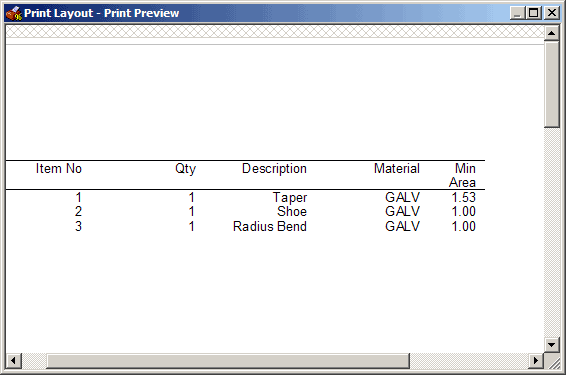Description:
The Report Builder within CAM-Duct and EST-Duct is a very powerful tool for creating custom reports. To illustrate this we will design a report that will show a minimum area if 1 sq metre if the actual area is less than this amount, and the true area if the actual area is over 1 sq metre. This will demonstrate the use of Filters and Calculated Fields in the Report Builder.
- Open the Report Builder by going to File > Print Layout > Item Reports.
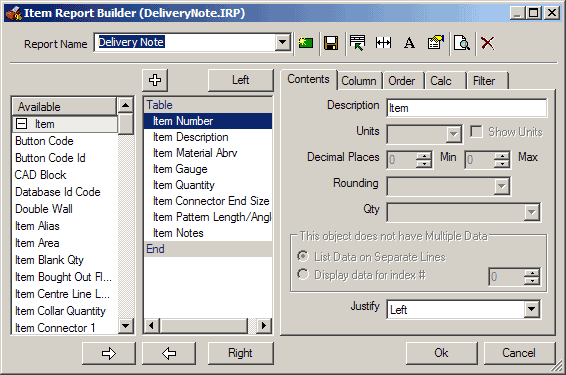
- Create a new Report by clicking on the green " New " icon
 .
. - When asked if you wish to copy the current report select " No".
You should now have a blank report called Untitled.
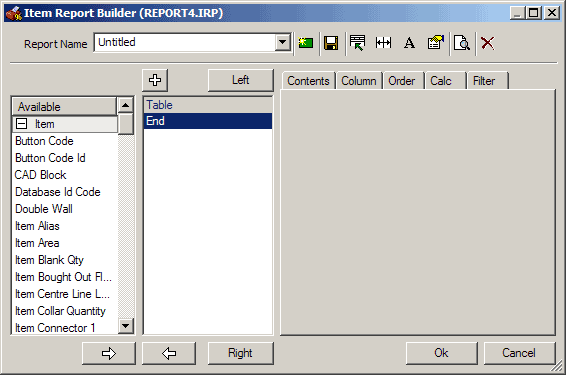
- Call the Report Minimum Area and place the print objects into the Report as shown below.
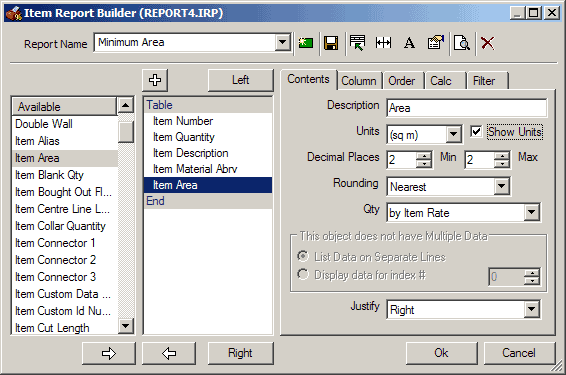
This will give you a very simple Area Report as shown below.
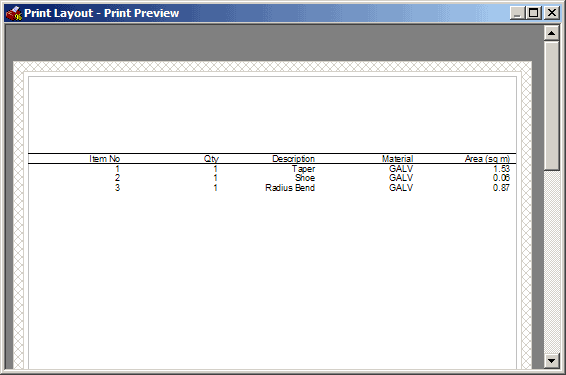
It may be that you wish to show anything less than 1 sq meter as at least 1 sq meter, in order to do this we must modify this Report.
- Add 3 Calculated Fields onto the Report.
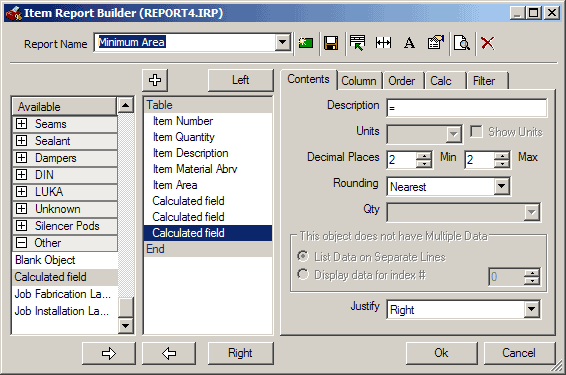
To make identifying these fields easier we can rename them by Right Clicking on the object and selecting Rename.
- Call the Fields Less1, Greater1, and Min Area.
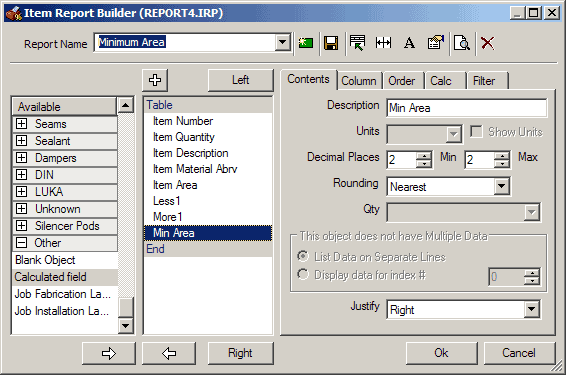
- Ensure you put a Description in the Contents Tab for each Field.
Now we can create the Filters and Calc for the fields.
- Select the Less1 field and click on the Filter tab.
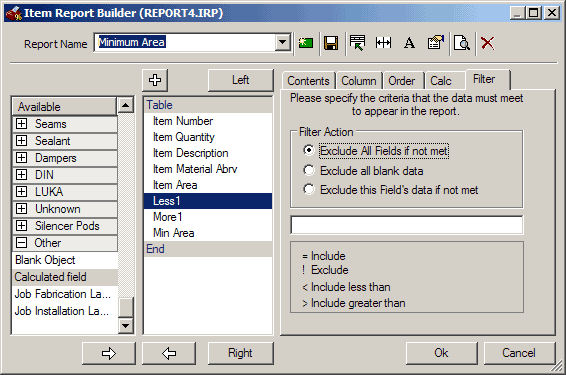
- In the Filter line type in Item Area < 1, and check the " Exclude this Fields Data if not met" tick box.
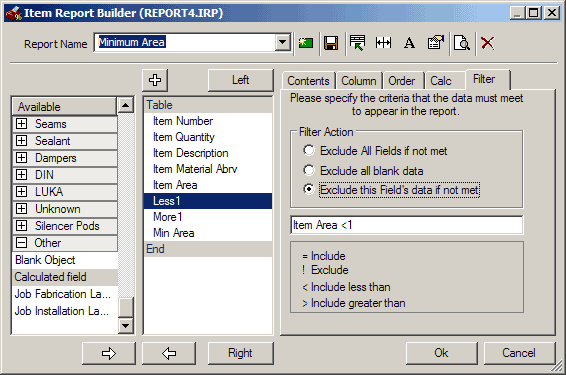
- Click on the Calc Tab and enter =1 in the calc field.

- Select the More1 field and click on the Filter tab
- This time the filter should read I tem Area >=1, and the " Exclude this Fields Data if not met" check box must be ticked.
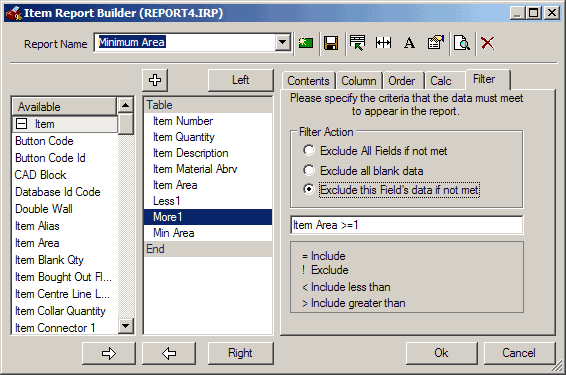
- Click on the Calc tab and enter Item Area in the calc field.
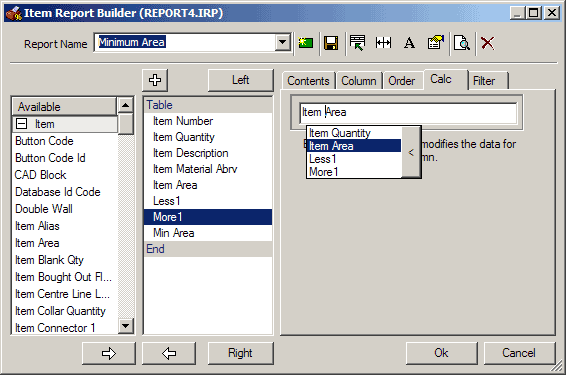
- Click on the Min Area field and select the Calc tab.
- Type in Less1 + More1.
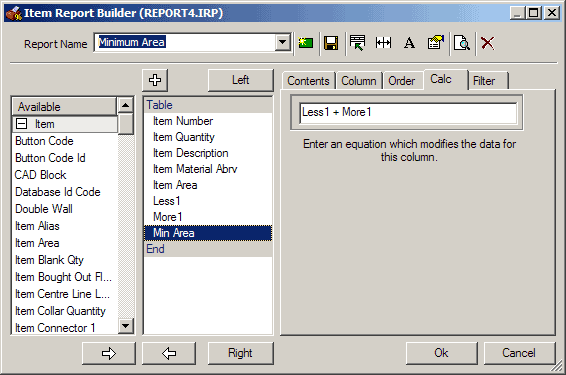
- Now just set the Column widths for Less1, More1, and Item Area to 0 (zero) to hide these fields in the Report.
The Report will now list all Areas less than 1 sq metre as 1sq metre.