The Item Report Builder option allows the user to create new and customise existing reports.
- Select File
 Print Layout
Print Layout  Item Reports.
Item Reports. - CADmep users type REPORTS at the command line, this can also be accessed via the Shift/Right Click menu CADmep
 Cam/Print
Cam/Print  Report Layout
Report Layout  Item Reports.
Item Reports. - The command line prompts: Select objects.
- Type ALL or use any of the normal AutoCAD selection methods and confirm.
- CADmep users type REPORTS at the command line, this can also be accessed via the Shift/Right Click menu CADmep
- The Item Report Builder dialogue is now displayed.
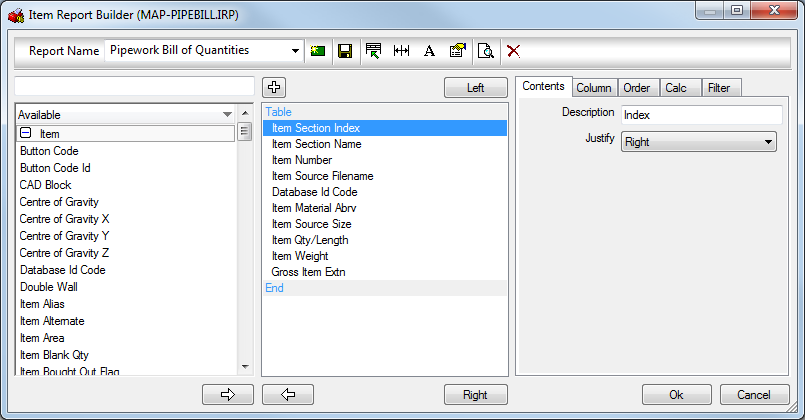
The screen is split into four main areas. The top section is used to select the report currently being worked on, and also contains various options associated with the file. The leftmost section contains a list of all the Print Objects that it is possible to display on this type of report (the list will vary for the different kinds of report). The middle column shows the actual layout of the report, and the right hand column shows the details of the particular Print Object highlighted in the middle column.
The are a number of pre-configured Reports available from the 'Report Name' drop-down menu, once selected, the report can be tailored to suit. Making amendments to the report can be previewed before acceptance by clicking the Print Preview icon  from the top toolbar . Providing their are items in the job, the Print Preview enables the user to see the end result which constructing the report.
from the top toolbar . Providing their are items in the job, the Print Preview enables the user to see the end result which constructing the report.


|
Create a New report. This will prompt if to copy existing report in view. |

|
Save the report and rename the report filename |

|
Edit the Header Layout. Click here for more information on the Header Layout. |

|
Auto Resize Columns to Fit the page. |

|
Report Font options |

|
Additional Report Option (see below) |

|
Print Preview the report in view. |

|
Delete the selected Report in view. |

Auto resize
When selected, the software will attempt to resize to fit all report print objects set to display in the column within the paper width without cropping any text.
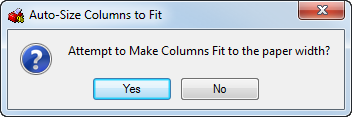

Report Font
The Report Font options allow you to specify the Font wanting to be used on the report in view.
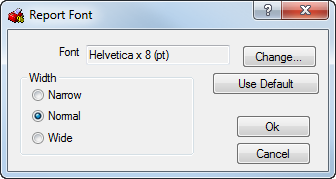
 Report Options
Report Options
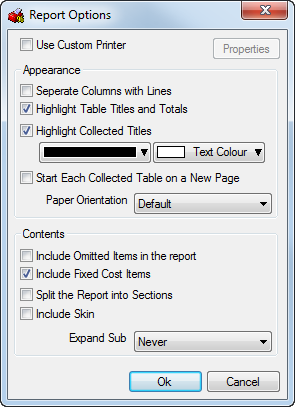
- Use Custom Printer allows selection of different printers per report. If using multiple printers, each report can be allocated a printer. This is useful for in house printing and client printing where the paper quality maybe needed to be higher.
- The Separate Columns with Lines option may be used to divide individual tables with horizontal lines.
- The Highlight Table Titles and Totals tick box activates this option which is used to create differently colored headers from the information fields for improved readability. By clicking on the color boxes, a palette is displayed.
- Enabling he Highlight Collected Titles option activates this option which is used to create differently colored headers for collected titles for improved readability. By clicking on the color boxes, a palette is displayed.
- The Start Each Collected Table on a New Page option will place separate tables on separate pages.
- Paper Orientation can be set for particular reports that maybe needed to be turned Landscape due to a vast amount of columns.
- The Include Omitted Items in the Report option can be used if the report is being generated for a variation, the omitted items can be toggled on or off here.
- The Include Fixed Cost Items option allows the user to decide whether or not to allow fixed costs to be seen on the report.
- Include Skin is for Double Wall items and being able to display the Skin details on the report (not just the body).
- Expand Sub drop down option allows the report to detail the over-arching Sub Assembly name if set to never. Using the Never expand method will total all the properties up and report 1 value for the entire assembly. Sub Assemblies can list out the individual items that comprise in the build up of the sub assembly - Each one being a row of data. Leaving at Auto will allow the pattern switch to specify whether used in reports or not.
Print Object Details The section on the right of the display will show details for the Print Object highlighted in the Report Contents Display. This information is divided into the Contents, Column, Order, Calc and Filter Tabs.
Contents The Contents tab allows the user to set various options for each of the print objects selected. Not all Contents tabs are the same and is dependant on the print object in use as to what options are available.
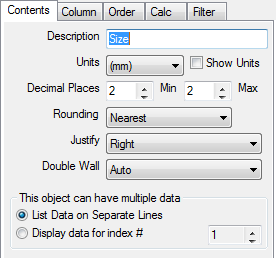
- The Description field allows the user to type in the title for the column.
- The Units and Decimal Places fields allow the user to set the desired units of measurement and the degree of accuracy to be displayed.
- The Rounding field can be used to work to the nearest whole number or decimal place. The available settings are - Nearest, Round Down and Round Up.
- The Qty field can be used on a quantity Print Object to govern which quantity is to be used. The available settings are - per Connector / Stiffener etc...., per Item Qty and for Total Item moving from most local to most global quantity.
- The Multiple data section can be used to display all relevant information using the List Data on Separate Lines toggle, or the information can be filtered by Index using Display data for index#. The indexing works on the relevant item, for example: Connector Name set to Index# 1 will display the name of the connector at duct end 1.
- The Justify field sets the text justification to Left, Right or Center.
Column The Column tab allows the information for each column to be configured in accordance with the following options.

- The Width field sets the column width as a percentage of the entire page width.
- The Show Zero Values option determines whether or not the values that would normally appear as zero are printed on the report.
- If selected, the Calculate Total option will produce a total at the bottom of the column.
- If the Summarize Totals for Collected Tables option is enabled, the totals for any tables marked as Collected in the Order tab will be printed in a separate summary section at the bottom of the Collected Table.
- If the Use Rounded Values for Totals option is enabled, the total generated at the bottom of each column will be calculated from the rounded totals on the report. If this option is not enabled, the total at the bottom of the column will be more accurate, but may not be consistent to the sum of the figures in the column itself due to the displayed figures being rounded.
- If enabled the Only Show Same Consecutive Data Once will avoid needless repetition of data if toggled on.
- If the Separate Change in Consecutive Data is selected, the change in data will appear more pronounced.
Order The Order tab allows additional configuration of each column.
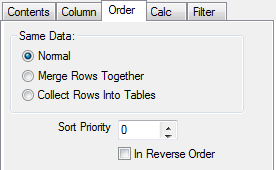
- If the Normal option is selected it will display all separate data on a new line and sequentially if given a sort priority. For example, Item Connector Duct End #1 with Sort Priority 1 would display all of the duct sizes from smallest to largest.
- If the Merge Rows Together option is selected it will display all data with the same value on the same line. This can be combined with the Only Show Same Consecutive Data Once toggle to condense a report.
- If selected, the Collect Rows Into Tables will collate data into a separate table based upon the column set to this form of order.
- The Sort Priority determines the order in which items will appear on a report, with 1 being the highest priority. This can be used to sort by size, weight etc. The In Reverse Order tick box will make 1 the lowest priority.
Calc The Calc tab can be used to calculate mathematical equations constructed in the top dialogue box. The calculations can be constructed from the categories that appear in the main window within the dialogue box. The options that appear in this window are determined by the print objects that appear before the print object or column being edited. For example, if the column being altered is first in the list then no other options will appear in the main window.
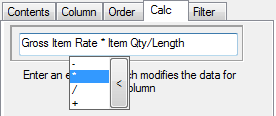
- The text field at the top of the dialogue box will house the calculation that is to be used.
- The Reset field clears the calculation field.
- The X, /, + and - buttons behave in the normal mathematical way.
Filter The Filter tab will prevent certain unwanted data from appearing on a printout. The tab is used by clicking in the Filter field and clicking options from the drop down menu that appears.
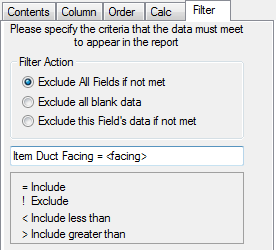
You are able to insert < NAME > rule that allows prompt for the value at the time of printing. This example shows that I can type in my Facing name applied to the items which then filters out all the other data that does not match the criteria.
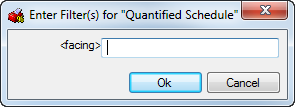
Filters can also be specified with a unique filter using the inverted commas, "NAME" meaning the data is required to have the name of the filter before being isolated. 