To display InfraWorks Home, open Autodesk InfraWorks 360, or if you are already running the application, click the Switch to Home icon.

- Manage groups and cloud models. Click
 to display a horizontal menu.
to display a horizontal menu. 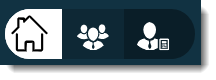
Click
 to manage group membership.
to manage group membership. Click
 to manage online models and scenarios. Note: See About collaborating on models in InfraWorks 360 design groups and To manage online scenarios for more information.
to manage online models and scenarios. Note: See About collaborating on models in InfraWorks 360 design groups and To manage online scenarios for more information. - Click the down toggle next to My Models to filter your models by Cloud, Local, Recently Used, as well as Group.
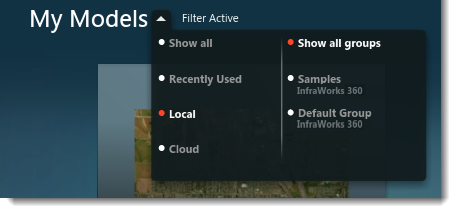
- Click
 to display a horizontal menu.
to display a horizontal menu. 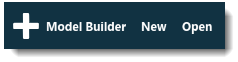
- select Model Builder to let Model Builder find and acquire high-resolution data layers and builds models for a specified Area of Interest.
- select New to create a model manually.
- select Open to select a SQLite model file from your local system or a mapped network drive.
- Displays your subscription status to the InfraWorks 360 vertical applications.
- Preview features may be enabled, although they are not officially supported.
- Select this to switch back to your most recently used model
- Select a model tile to connect to and open that model. Cloud models will be downloaded as local models before opening.
- Model status. Models can appear as Cloud, Local, or Connected
Model Status Description Local 
Local models are stored as SQLite files on your local system or a mapped network drive. When published to a design group, Local models become Connected models. Cloud 
Models that have not yet been downloaded from a design group. This includes models that were generated by Model Builder. When you download a Cloud model, it becomes a Local model. Connected 
Models that have been published to a design group. You cannot filter for Connected models.
Additional Information
Hover your cursor over model tiles to view additional options and information
| Status | Example | Hover |
|---|---|---|
| Cloud
|
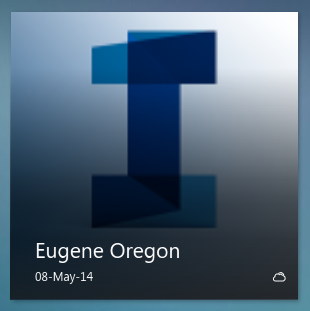
|
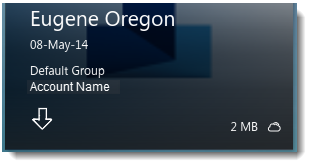
|
| Local
|
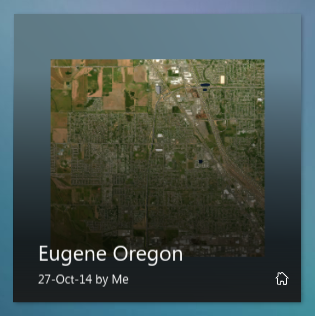
|
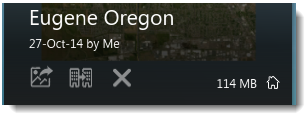
|
| Connected
|
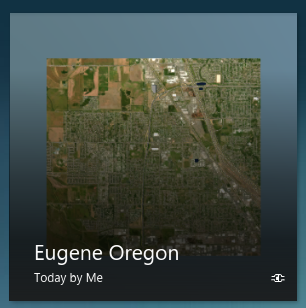
|
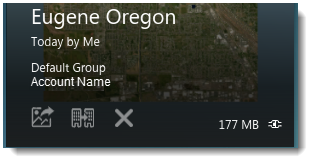
Note: Sync changes to a local model to apply them to the published model.
|
 to download a local copy of a cloud model.
to download a local copy of a cloud model.  to open the model.
to open the model.  to duplicate the model.
to duplicate the model.