A scenario is a presentation package featuring all or part of a model. Create a scenario and share it in the cloud. Viewers stream scenarios to the InfraWorks 360 web viewer or the InfraWorks 360 iPad app.
Share a scenario in the cloud by defining it in the Scenario Editor and syncing (regenerating) its model or proposal.
Scenario creator or members of a group sharing its model control who may view it:
- Within the group, by syncing a shared model.
- Invited viewers outside the group, by sending an invitation.
- Public, where "public" means anyone with Autodesk 360 privileges and the InfraWorks 360 iPad app.
Controlling when to publish or update (sync) a scenario
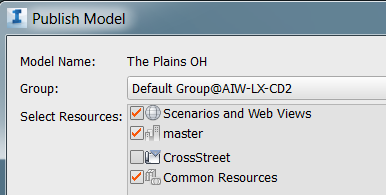
Scenarios and Storyboards
A scenario may be as simple as a single snapshot or as large as the entire model. If the entire model, viewers navigate it on their own. Or, create a scenario composed of a series of snapshots or storyboards. Storyboards take viewers on a visually sophisticated tour of interesting parts of the model.
Scenario creation workflow:
- Open the model, switch to the relevant proposal (or create a new proposal).
Optionally, create a storyboard in a separate workflow before defining a scenario.
- Open the Scenario Browser, located with Presentation tools:


 .
. - Open the Scenario Editor by adding a new scenario or selecting an existing one.
- Define the scenario in the Editor, including adding storyboards, if any.
- Sync the model.
- Check the status of scenario generation in the Scenario Browser.
- View the scenario in the Web Browser or with the iPad app.
- Invite someone to view the scenario from the Scenario Browser or from Manage Online Scenarios (InfraWorks 360 Home).
Autodesk InfraWorks users and other stakeholders can use Design Feed to view and comment on a scenario. To view a scenario in the InfraWorks Mobile App and To comment using Design Feed.