Sketch water features such as river or water areas in a model or proposal.
To add water areas and rivers
- Click


 .
. - Click
 to sketch a River (polyline).
to sketch a River (polyline). - Click
 to sketch a Water Area (polygon).
to sketch a Water Area (polygon). - Select a water style and click OK.
- Sketch the boundary on the terrain.
Action Result Visual 
Click points to create a boundary for the pond or lake. Double-click the last point to finish creating the region.
The boundary is filled with the water style you selected.
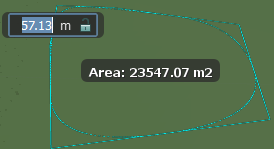

Define a linear path for the river. Double-click the last point to finish creating the line.
A linear water feature uses the water style you selected. A buffer surrounds the water on either side.
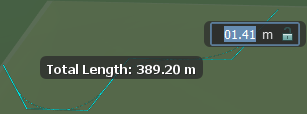
Do either:
Water areas are a Surface layer in the Model Explorer, and information about them appears on the Properties Palette. The number of water areas, as well as information (such as total area) appears in the Water section of the Proposals Manager.
To change the style of an existing water or river area
- Select the water area and right-click to open the context menu, then click Properties.
- In the Properties Palette, double-click on the style selected under the Manual Style field.
- Click on the browse button to view available styles. Note: You can also edit the properties of water styles.
- Select a new water style and click OK, then click Update to apply that style to the selected water area.