Sketch buildings in a model or proposal. Modify building facades for selected sides of a building, an entire building, or the entire feature class.
To add buildings
- Click




 .
. - Select a building facade style and click OK.
- Sketch the perimeter of the building in the model or proposal.
Action Result Visual Click the starting point for the building footprint and click each corner. Double-click the last point to finish the building.
A footprint is created (l) which is extruded to a default height. The chosen facade style is applied and the building is displayed (r).
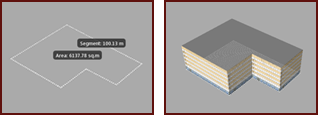
Buildings are a Structure layer in the Model Explorer, and information about them appears on the Properties Palette. The number of buildings you added appears in the Buildings section of the Proposals Manager.
To change the facade style of an existing building
- Select the building and right-click to open the context menu, then click Properties.
- In the Properties Palette, double-click on the style selected under the Manual Style field.
- Click the browse button to view available facade styles.
- Click on a new facade style and click OK, then click Update to apply that style to the selected building.