Apply consistent settings to managed devices
As an administrator, you might want all of the managed devices to have the same network proxy, download file location, update check frequency, or other settings. For more information, see Settings Dialog. You can establish standard settings automatically at the time Application Manager is installed, as follows:
Instructions
- In your own copy of Application Manager, on the Settings dialog, specify the settings that you want to deploy to all managed devices.
- Click Export, enter a descriptive file name, and specify where to save the settings .INI file.
- Run the installer for your Autodesk product or suite, and click Create Deployment.
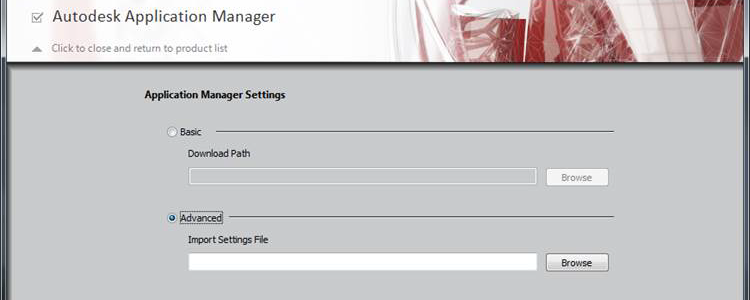
Application Manager Configuration Panel
- In the Application Manager configuration panel, click Advanced and browse to the location of the settings .INI file. This file is added to the deployment image.
You can also manually update the settings on a managed device, using the same settings .INI file described above.
Instructions
- Copy the settings .INI file to a shared network location, accessible to each managed device that needs the settings update.
- On each device, open Application Manager
 Settings dialog.
Settings dialog. - Click Import, browse to the settings file, and import it.
The standard settings are imported.