Configure the behavior of Application Manager.
The Settings dialog gives you control over how Application Manager behaves, by specifying local settings or preferences such as network proxy, alerts, default file location, and update check frequency. The dialog also supports the import and export of settings files for use on other desktops.
Note that some settings have an information (i) icon where you can hover your cursor to see a tip panel that provides further explanation of the setting.
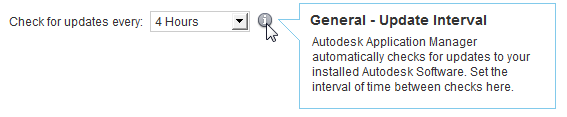
If you want to standardize these settings across a number of computers, use the Export and Import links to manage and apply configuration data. For more information, see the administrator's topic To Standardize Application Manager Settings.
General Tab
These settings control automatic startup, and the frequency of checking for updates.
Files Tab
These settings specify the storage location for downloaded files. A local directory is required for Application Manager to store the files that are downloaded to your machine. If you change the local directory, files downloaded by Application Manager to the previous location will be copied to the new location.
A Shared Files directory on a network is optional, but is recommended if you have several Autodesk users on the same network. With a shared directory, installation files can be downloaded once to the shared location to install updates on multiple computers rather than being downloaded to each computer. If insufficient space is available for a download, you will be prompted to make more space available.
Alerts Tab
These settings control how Application Manager Alerts appear on your computer.
Network Tab
In an environment that requires authentication by network proxy, these settings permit connection to the Internet outside of your corporate firewall.
If you select the Auto-detect proxy type (default), the system will attempt to automatically determine the type configured by your network administrator. If you select System or Manual proxy, other settings are required, such as host name or address, port number, username, and password. These can also be provided by the Import/Export feature outlined above.
About Tab
This tab identifies the current version of Application Manager, and provides links to the Release Notes and the latest online Help information.