A tapping operation differs only from a drilling operation in the type of cycle chosen from the Cycle tab. To simplify this step of the operation, we will just copy the existing drilling toolpath and edit it to create the new tapping toolpath.
- In the CAM Browser, right-click on the Drill1 node. (Do not be concerned if your Drill node appears with a number other than Drill1.)
- Select Duplicate from the pop-up context menu. This creates a copy of the operation below the original one.
- Left-click on the new operation (Copy of Drill1).
- Enter a new name, such as Tapping M5 and press Enter.
- Right-click on the operation Tapping M5.
- Select Edit from the pop-up context menu.
Next, you edit the tool and parameters.
 Tool tab
Tool tab
Select a new tapping tool.
- On the Tool tab, click the
 button to open the Tool Library.
button to open the Tool Library. - From the Sample Libraries > Tutorial library, select tool #43 - Ø5 x 1 mm 0° right tap.
- Click
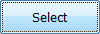 to close the Tool Library dialog.
to close the Tool Library dialog.
 Heights tab
Heights tab
To avoid breaking the tap, reduce the depth so it is less than the drilled depth.
- In the Bottom Height group, change Bottom offset to: 2.0 mm
This reduces the depth by 2 mm.
 Cycle tab
Cycle tab
Next, change the drilling cycle to a tapping cycle.
- Click the Cycle tab and select Tapping from the Cycle type: drop-down menu.
Start the Calculation
- Click
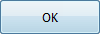 at the bottom of the Operation dialog box, or right-click in the graphics window and select OK from the marking menu, to automatically start calculating the tapping toolpath.
at the bottom of the Operation dialog box, or right-click in the graphics window and select OK from the marking menu, to automatically start calculating the tapping toolpath.
The toolpath is calculated and shown in the graphics window.
Continue to To Drill the Counterbored Hole...