Create three-bend corner with Corner Seam, or use Auto-Miter.
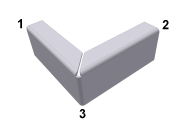
In most situations, when you are in the Flange or Contour Flange dialog boxes, Corner tab, you use Auto-Miter to create three-bend corners. The following is the manual procedure.
- Create two nonintersecting flanges. Note: One flange is typically an offset flange.
- On the ribbon, click Sheet Metal tab
 Modify panel
Modify panel  Corner Seam
Corner Seam  .
. - Select the edge on each flange closest to the appropriate mitered corner.
- For Gap, accept the default Thickness as specified in the current sheet metal style, or enter a value.
Optionally, select Measure, Show Dimensions, or List Parameters to enter a value.
- Click OK to create the corner and close the dialog box.
Note: When you create the flat pattern, the corner relief type and radius size specified in the Corner tab of the feature applies. It does not display in the folded model.
 Show Me how to use Auto-Miter on three-bend corners
Show Me how to use Auto-Miter on three-bend corners