Move a face or faces by distance in plane, direction and distance, or using Free Move.
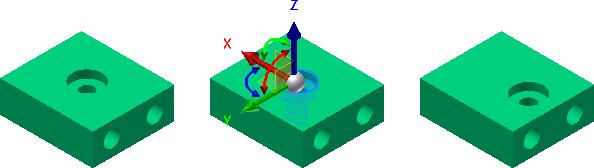
Select all faces that must move at the same time. Moving faces as a group is the easiest way to retain their position relative to one another.
In the Part, Assembly, and Weldment environments, you can specify an explicit direction and distance to move a set of faces. You can also freely move and rotate a set of faces or features about the X, Y, or Z axes.
Move or rotate faces using Free Move
- In a weldment, in the browser, double-click the Preparations folder.
- Open the file to edit.
- Activate the Edit Base Solid environment by right-clicking the base solid in the browser and selecting Edit Solid.
- The Free Move option is active by default
 .
. - Click one or more faces to move or rotate.
- Click the red, green, or blue arrow on the triad to move the face (or faces) along the X, Y, or Z axes, respectively. You can also enter a numeric value in the input box.
- Click the red rotational manipulator to rotate in the YZ plane around the X axis. Click the green rotational manipulator to rotate in the XZ plane around the Y axis. Click the blue rotational manipulator to rotate in the XY plane around the Z axis. You can also enter an angular value in the value input box. Click a colored rotational manipulator, or enter an angular value in the input box.
- Red rotates in the YZ plane around the X axis.
- Green rotates in the XZ plane around the Y axis.
- Blue rotates in the XY plane round the Z axis.
- To reposition the triad, use one of these methods:
- Click the triad linear, rotational, or planar axis to reorient.
- In the mini-toolbar, click Reposition Triad
 .
. - Select a linear edge or planar face to reorient the triad. Work planes, work axes, 2D and 3D sketch curves are also valid selections for triad reorientation.
When the triad is reoriented, proceed with the Free Move operation.
- To snap to a face or point, use one of these methods:
- Click the triad linear axis or rotational manipulator that matches the orientation of the face to snap to. If a linear or planar move is selected on the triad, then the face moves to alignment. If rotation is selected, then the face rotates to alignment.
- In the mini-toolbar, click Snap To
 .
. - Select the face or work point to align with.
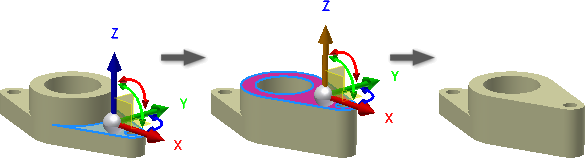
- To complete the operation and exit the command, in the mini-toolbar, click OK. To accept the changes and select more faces to apply cumulative linear or rotational transforms, click Apply.
Move face by direction and distance
- In a weldment, double-click the Preparations folder in the browser.
- Open the file to edit.
- Start the command, and on the drop-down list, click Direction and Distance
 .
. - Click one or more faces to move.
- In the graphics window, click a face, an edge, or work axis to define the direction. The default direction is the reverse direction of normal for a selected face. To reverse direction, click Flip .
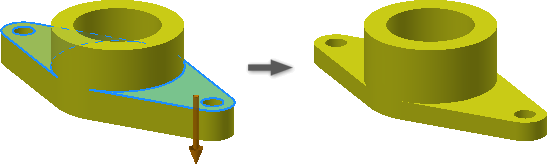
- To enter the distance, use one of these methods:
- Enter a number or an equation. The equation cannot include a parameter name.
- On the drop-down list, click a recent value to select it.
- Click the arrow to access the Measure command. The measured value is automatically entered in the distance field.
- If editing in the base solid environment, to close and return to the 3D modeling environment, click Finish.
Move face by distance in plane
- In a weldment, in the browser, double-click the Preparations folder.
- Open the file to edit.
- Activate the Edit Base Solid environment by right-clicking the base solid in the browser and selecting Edit Solid.
- Click one or more faces to move.
- Click Points and Plane.
- In the graphics window, click a plane.
- Click Points, and then click two points to define the start and end point.
The points are projected onto the plane, if necessary, and one or more faces are moved relative to the projected points.
- If editing in the base solid environment, click Finish to close and return to the 3D modeling environment.
Note: You can select only work points, the endpoint or midpoint of a linear edge, or the center of a circular edge.