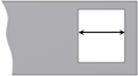Creates a Snap fit feature using points of 2D sketches or 3D work points and direction elements.
- Access
- On the ribbon, click 3D Model tab
 Show Panel icon
Show Panel icon  . Select Plastic Part panel to display the Plastic Part panel, and then select Snap Fit
. Select Plastic Part panel to display the Plastic Part panel, and then select Snap Fit  .
.
Style Specification
- Cantilever Snap Fit Hook

-

- Cantilever Snap Fit Loop

-

Shape tab
Common to both styles. Specifies the placement of the Snap fit.
Placement
- Solid

- Specifies the target body of the Snap fit feature. From Sketch placement requires points on a sketch plane (Centers).
- Flip beam or clip direction

- Fflips the direction (that initially corresponds to the sketch plane normal).
- Centers

- Specifies the center location. Points created using the Center Point switch are automatically selected.
- Hook Direction

- Provides four arrows to choose from, at 90 -degree intervals
- Flip beam or clip direction
On Point placement requires 3D work points or sketch points (Centers), and two directions.
- Flip beam or clip direction

- Defines the direction.
- Beam Direction

- Flips the direction opposite to the vector defined by the Direction selection.
- Hook/Catch direction selector

- Specifies the direction of the hook/catch when On Point is specified.
-
Hook direction

 Provides four arrows to choose from, at 90
-degree intervals
Provides four arrows to choose from, at 90
-degree intervals
- Extend
- Specifies whether to extend or stop the beam:
- Extend to nextf
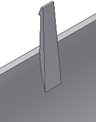
- Stop at the point
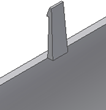
- Extend to nextf
The check box
Beam tab (Cantilever Snap Hook style)
Specifies the beam parameters of the Snap fit feature.
- Beam thickness at the wall
-
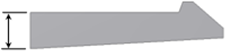
- Beam length
-
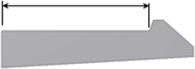
- Beam thickness at the hook
-
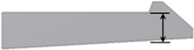
- Beam width at the wall
-
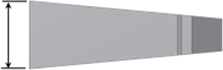
- Beam width at the hook
-
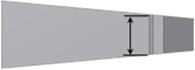
Hook tab (Cantilever Snap Hook style)
- Hook tip length
-
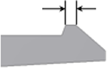
- Hook undercut depth
-
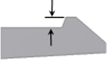
- Hook length
-
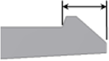
- Hook retention face angle
-
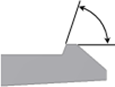
- Hook insertion face angle
-
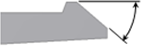
Clip tab (Cantilever Snap Loop style)
- Clip length
-
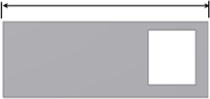
- Clip width
-
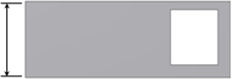
- Beam thickness at the wall
-

- Beam thickness at top
-

Catch tab (Cantilever Snap Loop style)
- Catch width at the sides and top
-
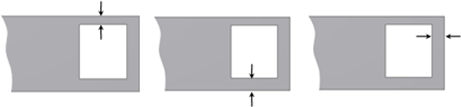
- Catch opening length
-