Creates a Lip or Groove feature on the thin wall of a part.
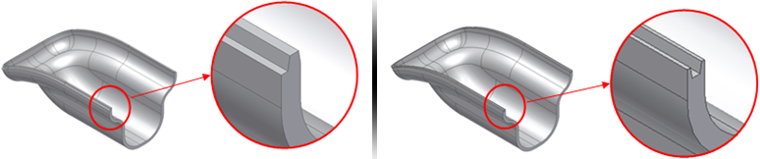
- Access
- On the ribbon, click 3D Model tab
 Show Panel icon
Show Panel icon  . Select Plastic Part panel to display the Plastic Part panel, and then select Lip
. Select Plastic Part panel to display the Plastic Part panel, and then select Lip  .
.
 Lip/Groove toggle
Lip/Groove toggle - Determines the type of feature to be either Lip or Groove.
Shape
- Path Edges
- Selects one or more paths. Each path must be tangent continuous. All the paths of the same Lip/Groove must stay on a tangent continuous face.
- Guide Face
- Selects the Guide face. The Guide face has the path edges on its neighborhood. If selected, keeps the cross section of the Lip/Groove at a constant angle along the path.
- Pull Direction
- Expands to display a selection arrow. Click to select the Pull direction of the Lip/Groove. It is alternative to the Guide Face. When selected, ensures that the Lip/Groove cross section stays parallel to it along the entire path.
- Path Extents
- Expands to display a selection arrow. Click to select the elements to trim the Lip/Groove against. The same selector allows the selection of both the trimming elements and the sections of the path to keep or remove. Use the green and yellow dots to determine which portions of the path to keep or remove.
Lip
The Lip tab holds the geometric parameters input for the Lip type. In alternative to a precise input in the text box, use the manipulators that allow the interactive dimensioning of all the parameters.
The Lip tab has the input text boxes for the following: 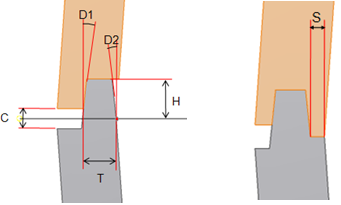
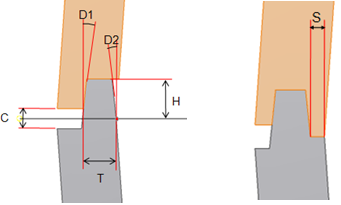
- Lip draft angles D1, D2
- Lip height H
- Lip thickness T
- Shoulder width S
- Clearance height C
Groove
The Groove tab includes the geometric parameters input boxes for the Groove type. As an alternative to a precise input in the text box, use the manipulators that allow the interactive dimensioning of all the parameters.
The Groove tab includes the following input text boxes: 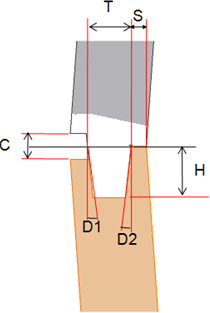
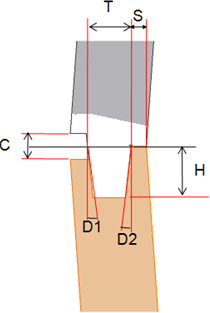
- Groove draft angles D1, D2
- Groove height H
- Groove thickness T
- Shoulder width S
- Clearance height C